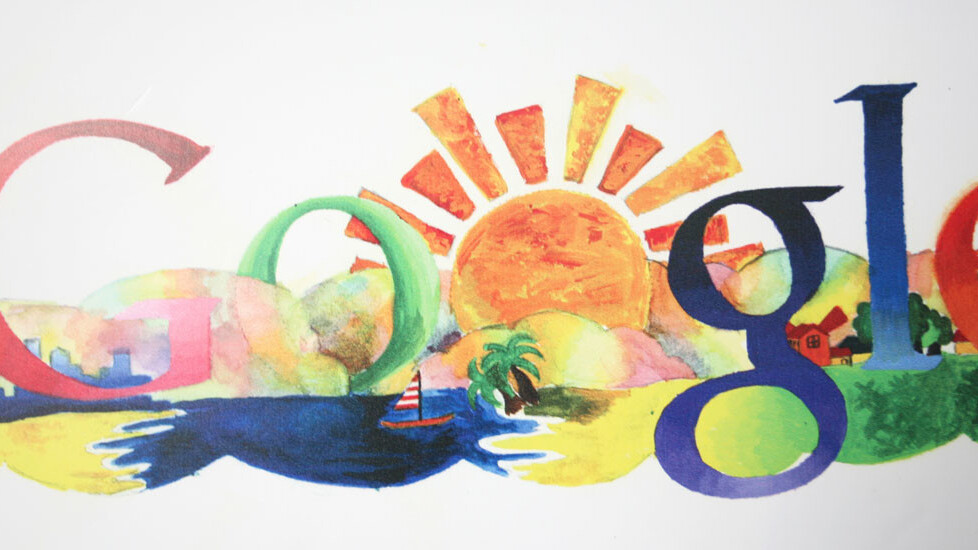
Google today announced it has tweaked the way sharing works for Docs, Slides and Drawings. Recipients no longer have to sign in or create a Google account if they don’t have one.
This is particularly useful for Google Apps customers looking to share files outside of their domain. If the recipient does not have an email address linked to an existing Google Account, he or she will still be able to view the document in question without taking any extra steps.
If a file is shared with edit or comment permissions, however, the receiving user must still sign in with a Google Account in order to edit or comment on that file. In other words, signing in is now optional as long as the file in question is directly shared with the recipient but comes with no other requirements.
Since signing in is not necessary, this means anyone may view the file as long as they get their hands on the sharing link. The only way to limit the file is if the person with whom it was explicitly shared with creates a Google Account and expends the invitation.
Once the person creates a Google Account two things happen:
- The sharing link will no longer work for new users to access the file and the sharing dialog will indicate that the invitation has been used.
- Any user who accessed the file using the sharing link while it was open and signed in using their Google Account will be added to the sharing access list for that file and will continue to have access. As always, users with permissions to change sharing settings can revoke this access if desired.
If you’re a Google Apps admin and this sounds problematic to you, don’t worry. You can prevent this behavior in the Admin console by disabling sharing outside the domain to people who are not using a Google Account.
Top Image Credit: KIMIHIRO HOSHINO/AFP/Getty Images
Get the TNW newsletter
Get the most important tech news in your inbox each week.





