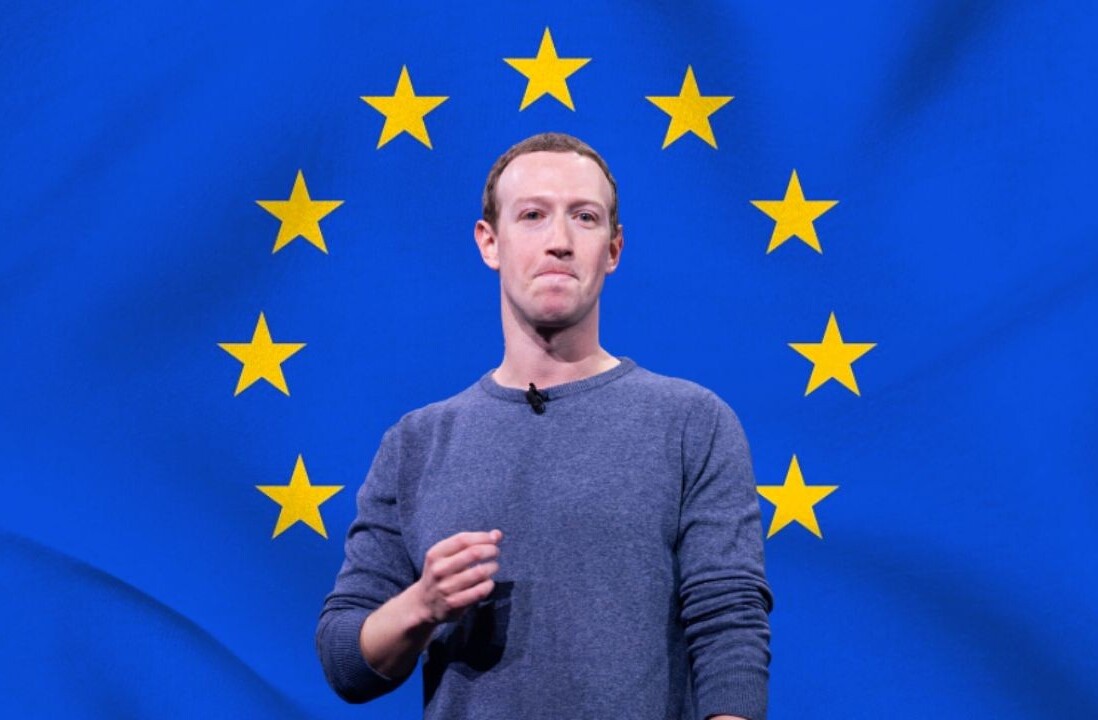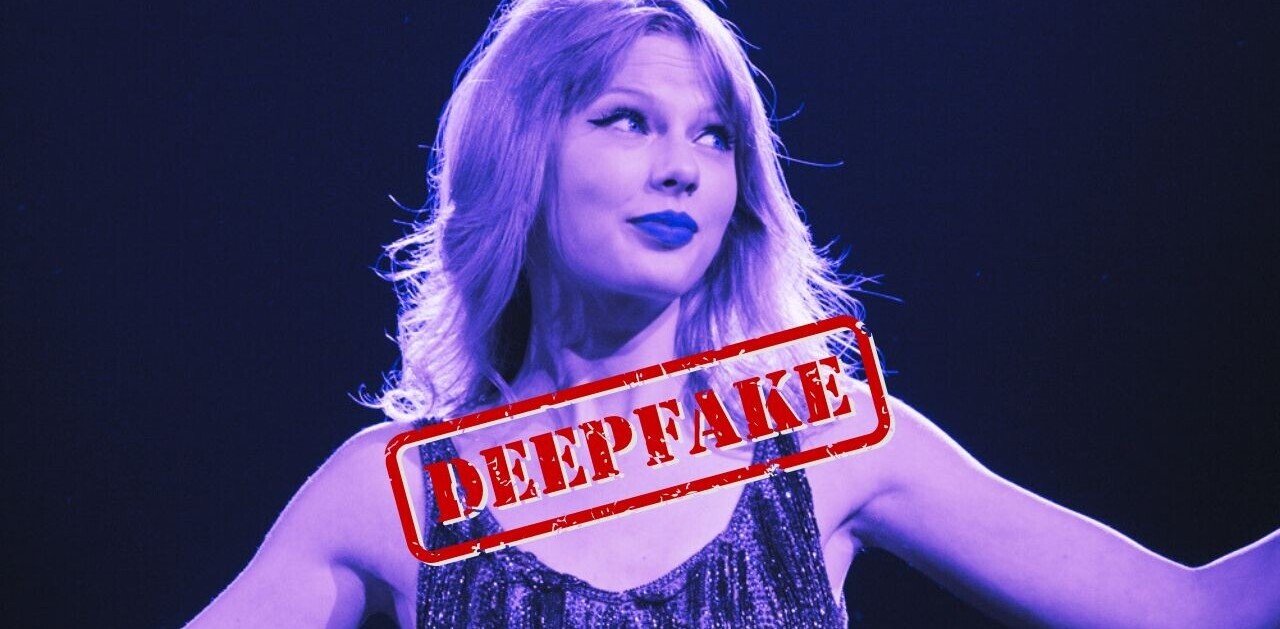
Facebook today received a huge backlash as millions of users saw what they believe to be their private messages from 2009 and earlier show up on their Facebook Timeline for all their friends to see. While Facebook is denying these allegations, saying that every report it has checked just shows old wall posts, readers continue to write in claiming otherwise, pointing to addresses and phone numbers that they insist were not posted on Walls for all their friends to see.
Regardless of what is happening, here is what you can do to protect yourself. More importantly, as my colleague Anna Heim notes, you’ll have to tell your Facebook friends to do the same. That’s because they decide how content that you share with them shows up on their Timeline. Alright, with that out of the way, here’s everything you need to know in order to protect your content from prying eyes.
First and foremost, make sure you know what your Timeline looks like to public users (anyone who is not your Facebook friend). To do this, go to your Timeline, click on the gear icon to the right of the Activity Log, choose “View as…,” and you should see this:

Take a good look through, and anything you don’t like, click on the date under your name, click on the little globe icon, and change “Public” to “Friends,” “Only Me,” or “Custom.” Alternatively, you can delete the post completely by clicking on the ‘X’ button.
If you have lots of Public posts that you want to hide, believe it or not, Facebook has a tool for that. This is the best way to fix the issue you’ve been experiencing today.
Click on the arrow in the top-right on Facebook, choose Privacy Settings, scroll down, and click on Manage Past Post Visibility. You should see the following message popup; click on the blue “Limit Old Posts” button to change the visibility of all your old posts to just “Friends”:

Next up, let’s make sure your Timeline settings are what you want them to be. Once again, click on the arrow in the top-right on Facebook, choose Privacy Settings, scroll down and this time click on Edit Settings beside the Timeline and Tagging option.
Make sure the first, second, and fourth options are set to “Friends,” or whatever you personally prefer:
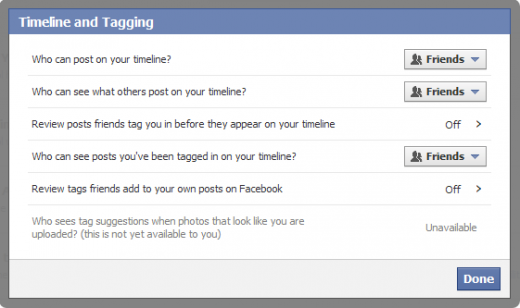
If you want something specific to the Friends box that received so much attention today, this one is for you. To hide them all, click on the year you want, put your mouse over the box labeled “X friends posted on [your name]’s timeline,” click on the pencil icon, and choose the “Hide from Timeline” option.
This will hide all Wall posts from that year from your Timeline. Repeat this for every year.

Last but not least, there’s a Mozilla Firefox add-on that can help you delete all your Wall posts from your Timeline. It’s called Facebook Scrubber and requires Greasemonkey to use. It goes a bit overboard though, so if you want to keep some of your content, I would suggest using one of the above methods instead.
If I missed a Facebook Timeline privacy trick, let me know and I’ll add it here.
Learn how to remove or protect your phone number on Facebook
Image credit: stock.xchng
Get the TNW newsletter
Get the most important tech news in your inbox each week.