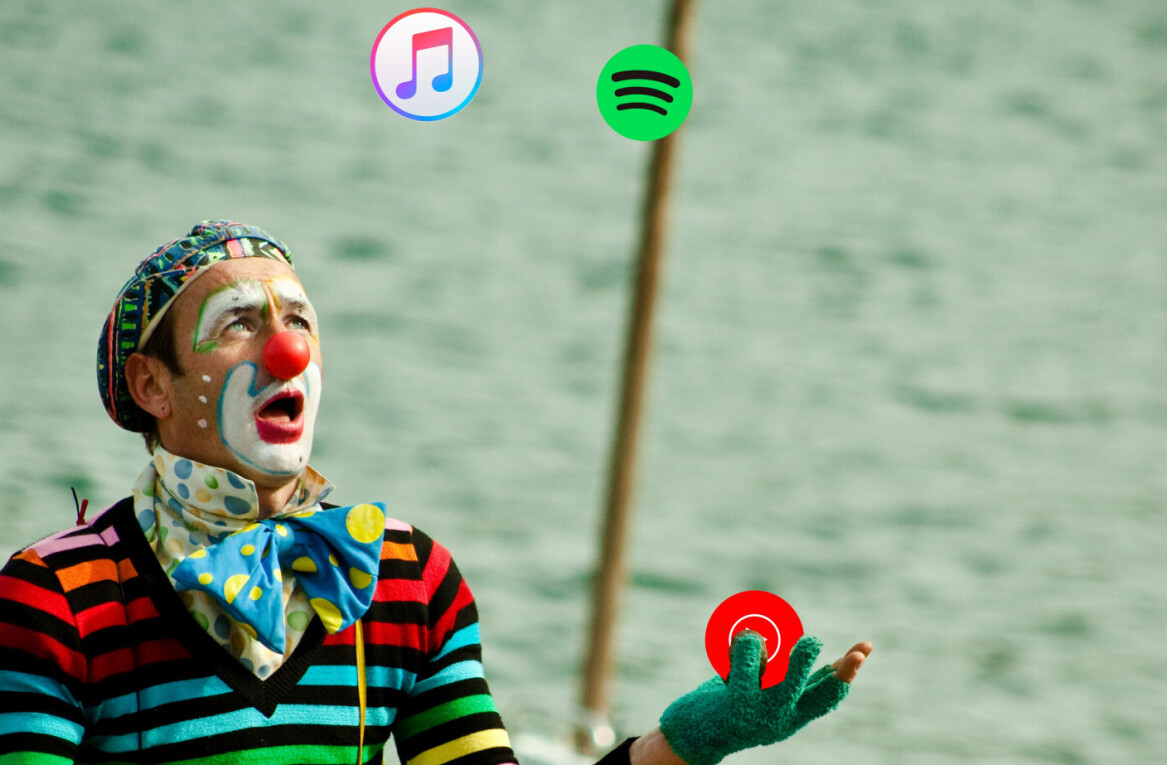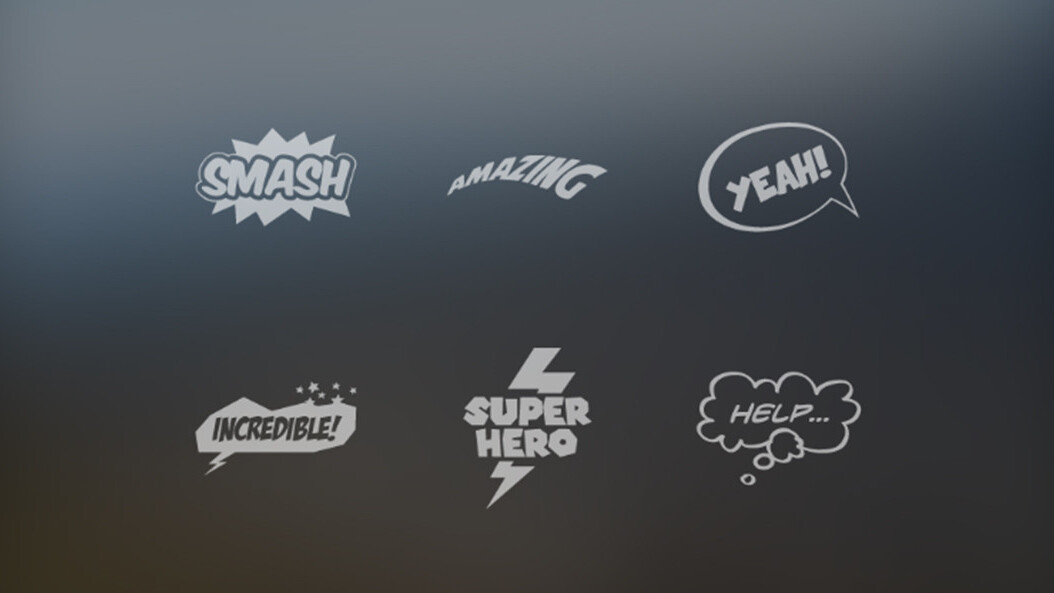
If you’re the type of iPhoneographer who loves to shoot but hates toggling between apps to get your photo looking just right, JellyBus Rookie, a new universal iOS app will cover all the bases.
Rookie first presents itself as a shooting app, though you can easily import any photo from your camera roll into it. The beauty of Rookie is that it automatically adjusts important parameters that help you take your best shot.
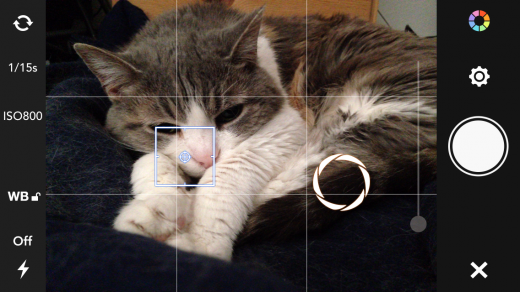
Now, there are many shooting apps out there the give you more than just the good old tap and shoot. But a crowded plethora of controls can be a challenge to operate quickly, even if you have mastered them, and especially on a small smartphone screen. That’s why many folks wind up relying on Apple’s plain-jane camera because they know immediately how to use it when a fawn crosses their path on a hike. While Apple’s default camera app is no slouch, it doesn’t give you much control. With Rookie, you get the benefit of a higher level of functionality, with the app attending to the details.
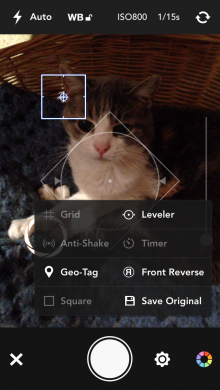
Fire up Rookie and just move your phone around the landscape: you’ll notice that some specs you care about, like ISO, shutter speed, and white balance adjust automatically. When you turn the phone to landscape orientation, the controls actually rotate to that view too, a very convenient feature, and something that is becoming increasingly rare among mobile camera apps these days.
The phone version of the camera features familiar focus and exposure adjustments that you tap to set, and they are very easy to find and figure out. The iPad version is missing the tap to focus and the flash.
In addition to the basic controls, the camera’s Gear icon reveals additional critical components including a composing grid, square photo, timer, geotag control, and front reverse. An Anti-Shake utility won’t let you shoot until everything is still, assuring a sharp picture. The Leveler shows you on-screen whether or not your image is straight. Save Original saves both the original and the edited shot for comparison and history later on. Several built-in filters can be applied before you take the shot.
It’s after you tap the shutter button that a full edit becomes available. Or you can go straight to the editing module and pull up a photo from your camera roll.
In editing mode, the Adjustment button gives you the classic controls you’d expect from a photo editing app: brightness/contrast, hue/saturation, vibrance, color temperature/tint, fade, crop (which includes a selection of aspect ratios), and rotate. Everything operates interactively with buttons, sliders, and real-time previews. A history button at the top left and an original button at the top right give immediate information about the edit.
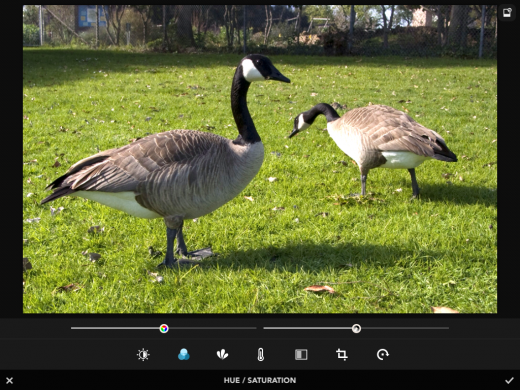
A type module filled with decorative display fonts lets you place labels on your images, complete with tracking and opacity adjustments. A slider lets you choose color, with a choice of solid or soft drop shadows, and a range of stroke thicknesses. An assortment of stickers for which you can adjust size, rotation, and color is also included. When you’re done, you can share everything to your favorite social network.
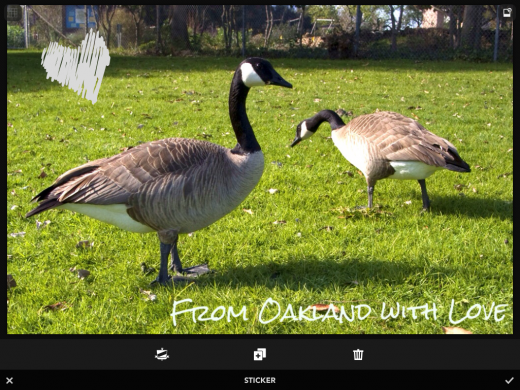
Filter freaks also get the Rookie love. While there are a few native filters you can apply before you shoot, it is nothing compared to the madness that you can indulge in after the fact. JellyBus offers four extensive sets of filters, suitable for almost any kind of photo, with the free version of the app. But in-app purchases make many more available.
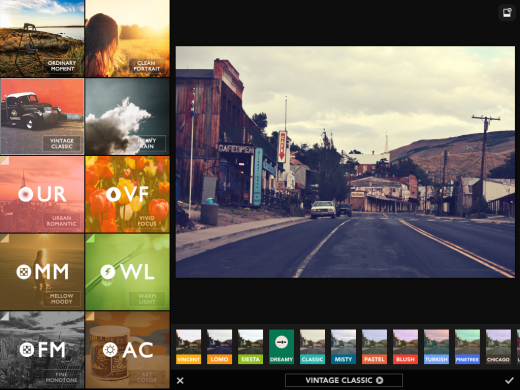
Rookie is simple to use, easy to learn, and has both high end and consumer oriented elements that are guaranteed to make almost every shooter smile. Check it out for free. If you like what you see, several in-app purchases will give you more filters, stickers, shapes, and fonts for your viewing pleasure.
Pros: Complete shooting and editing environment, controls are easy to decipher quickly, lots of automatic and manual choices, cool extras like designer fonts, artistic stickers, filters, and shapes, a fun app.
Cons: Some photo controls on the iPhone are missing from the iPad version; can’t adjust the intensity of filters after applying them.
➤ Rookie
Get the TNW newsletter
Get the most important tech news in your inbox each week.