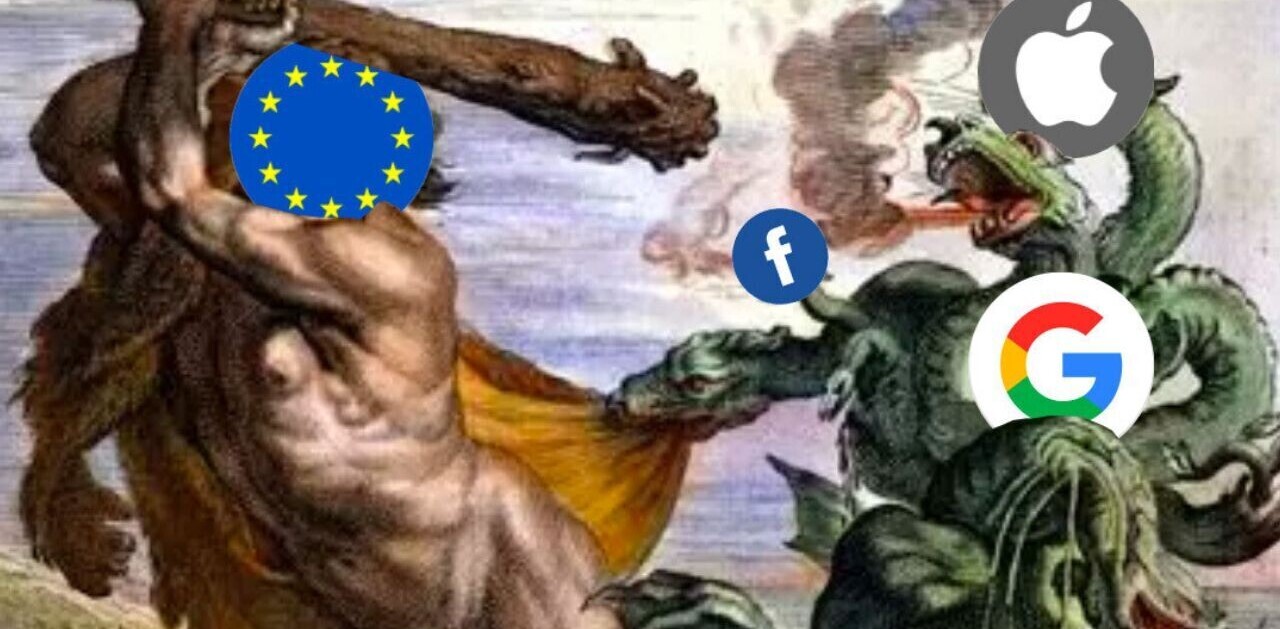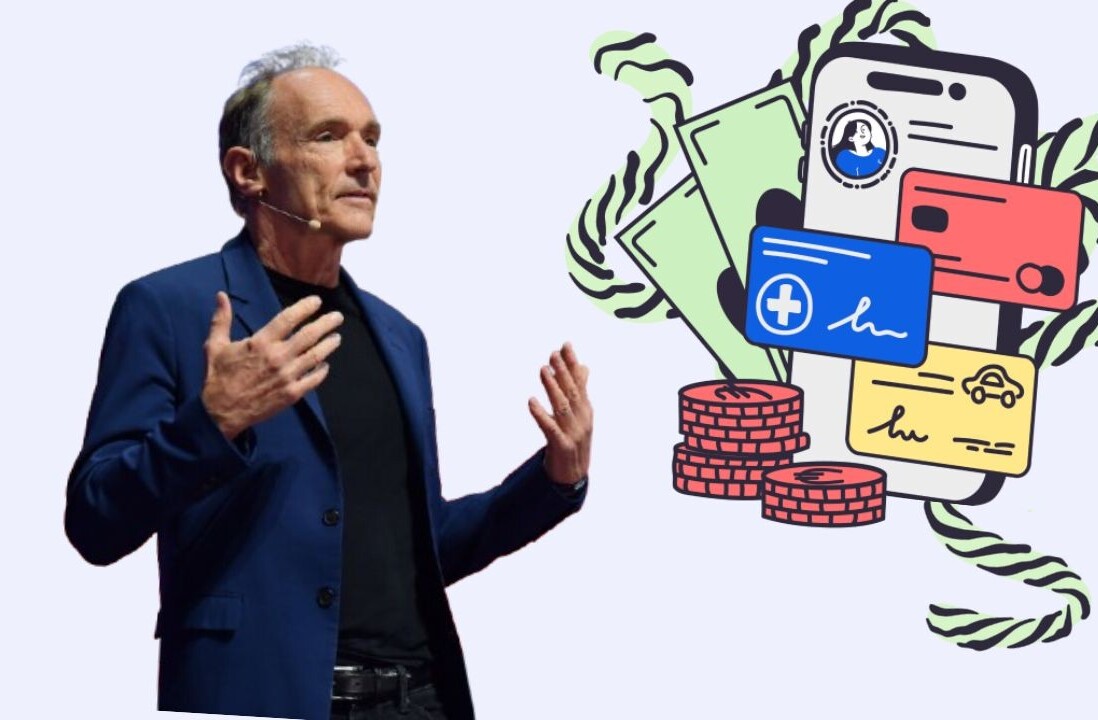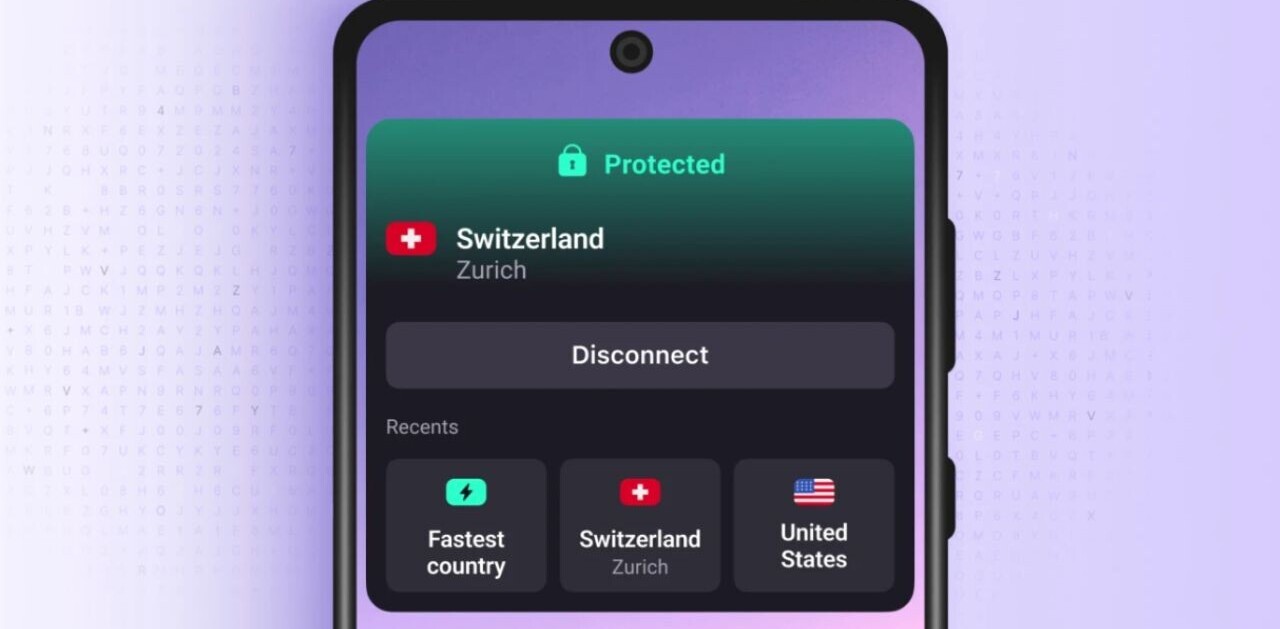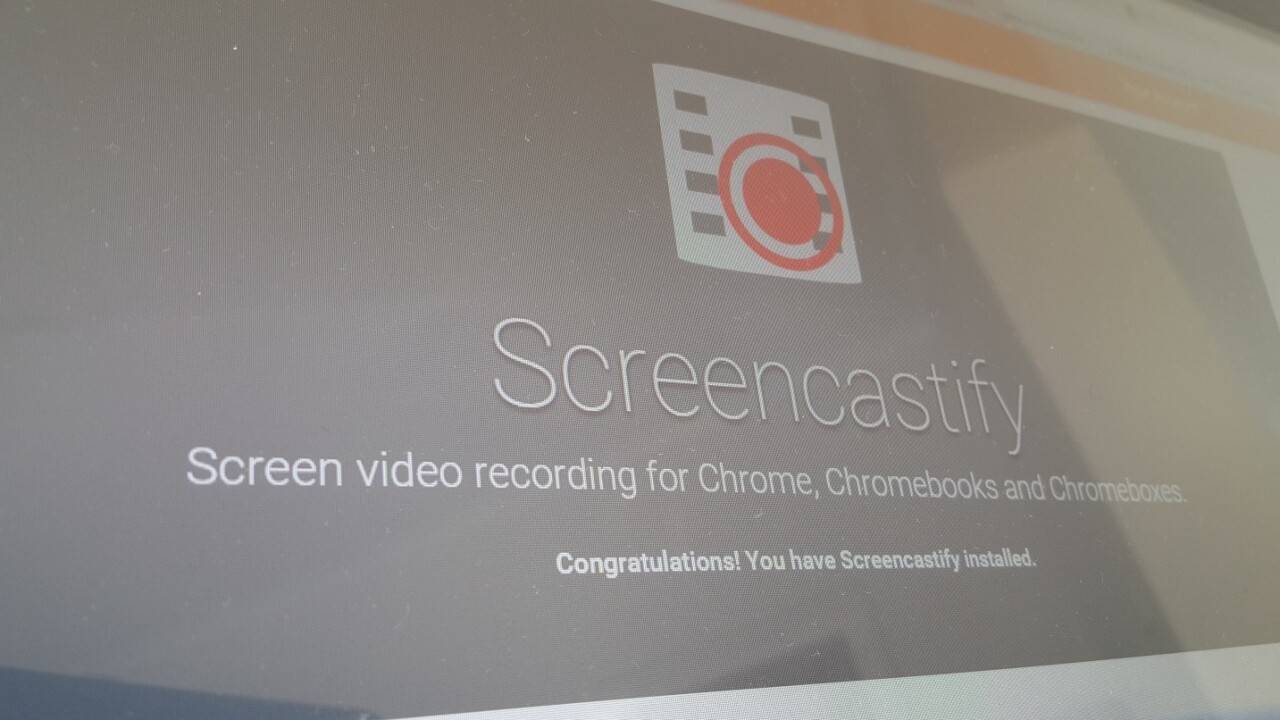
There are many desktop tools that allow you to record your screen – but the problem with most of them is that you need to cough up some money up-front, and then work out whether the tool is actually going to work for you. Many have in-built editors that you’ll need to get your head around too.
If you make a lot of desktop videos, or often find yourself needing to record your screen then learning another whole new program is probably worthwhile. However, if you just need to record your desktop or Chrome tab activity from time to time, then Screencastify is a simple, semi-free way to do that for
And yes, it has been around for ages – but it was recently updated with some new features and is an incredibly useful tool.
Push and go
Screencastify is ridiculously easy to use.
Once you’ve installed the Chrome extension and granted it access, its icon will appear alongside your address bar in Chrome.
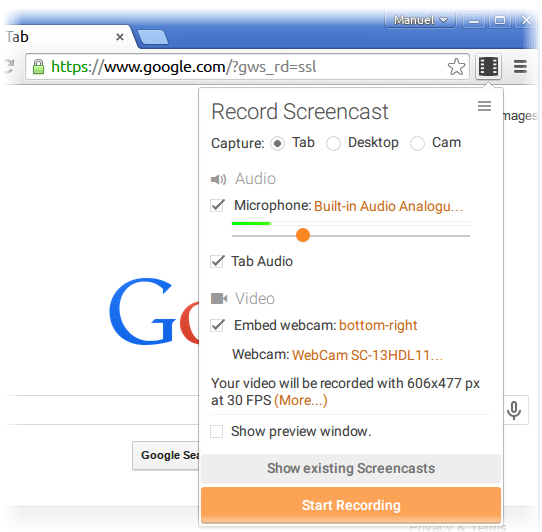
Tapping it brings up your initial options: record the desktop, a tab or your webcam feed. For the purposes of this test, I tried out the desktop and and tab options, which are mostly the same but have a few small differences.
Once you hit ‘Start Recording,’ it starts capturing a feed of whichever option you selected. Regardless of whether you select desktop or tab, you can choose which audio you want to record alongside your video.
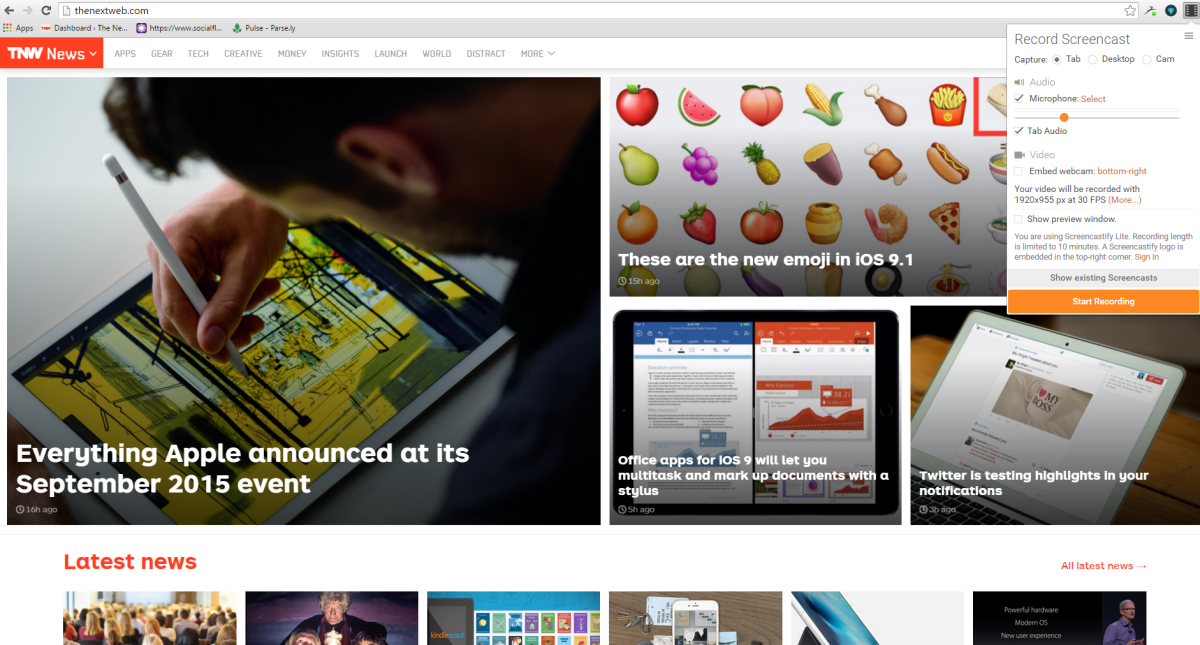
So, if it’s useful to have the system audio, that’s fine. It’s really handy for when you want to narrate over your videos intermittently and still capture system audio.
If you record from your mic input, you also get a slider control for the volume level so you can balance it correctly.
For non-paying users, videos are limited to 10 minutes in length and come with a large watermark in the upper-right corner. You also miss out on the option to automatically export your videos to Google Drive.
If you want to remove these limitations, there’s a one-off €20 fee for individuals. Larger organizations interested in the tool will need to inquire about volume licensing.
One of the other key differences between recording the desktop and recording a specific tab is that you can’t use the ‘drawing’ tools in desktop mode.
When recording a Chrome tab, however, floating controls appear at the bottom left of the screen once you start the recording.
Using these you can easily annotate your recording with notes or point out specific things to viewers, and there’s an eraser tool as well as a ‘clear everything’ option.
What I particularly like about Screencastify though, is that it’s really easy to manage exactly what you want to record – and if you need to change the tab you’re focused on while recording, you can do that too.
I’m no YouTuber, but if you are, it’s really easy to just record your webcam instead of your screen too. If you want to make a demo video, it’s simple enough to select between whether you want system audio to be captured, or whether you want to provide a voice over track – or both.
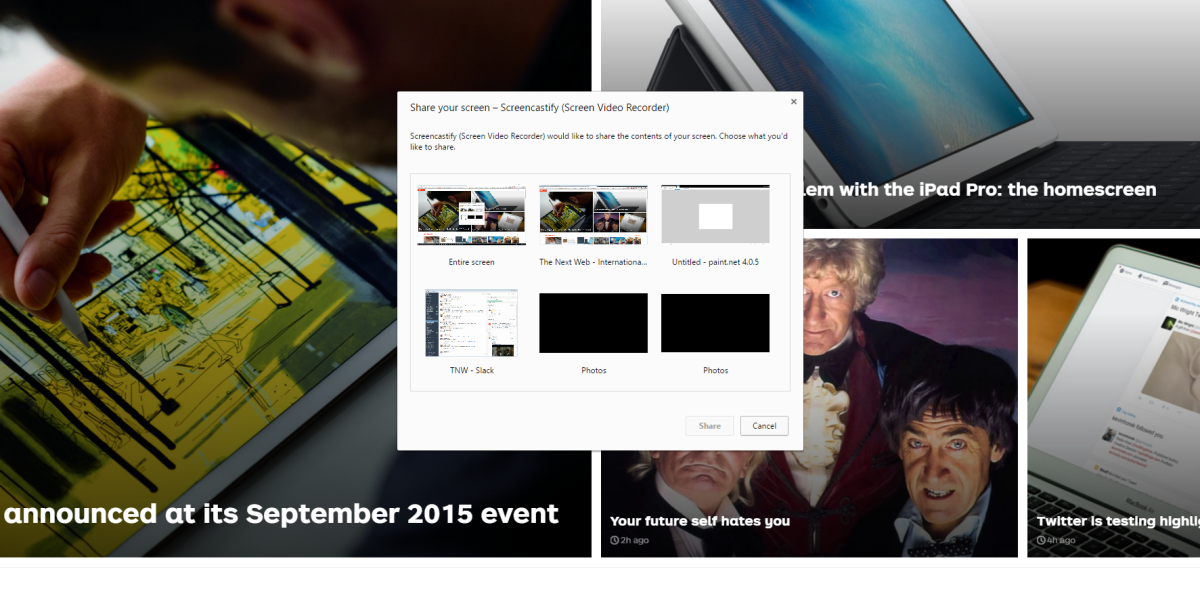
On the downside, you do need to manually start the recording from the Chrome extension icon, which means you’ll always have an initial shot that includes your browser if you’re choosing to record the whole desktop screen instead. Thankfully, you can get around this by using keyboard shortcuts (alt+Shift+r by default, in this case).
There’s also the option to view a preview window of whatever you’re recording to show on-screen – I found it got in the way more than it helped, though.
Finished recordings are only stored as .webm files, which makes it ideal for YouTube. Should you need another format, you can just convert them with a separate tool – and paying users get the option to export screencaps as GIFs.
Not everyone is going to need Screencastify, but if you find yourself wanting to record your tabs or desktop, this extension is one of the quickest and easiest to get started with – you don’t even need to register an account or log-in to use the free version.
Get the TNW newsletter
Get the most important tech news in your inbox each week.