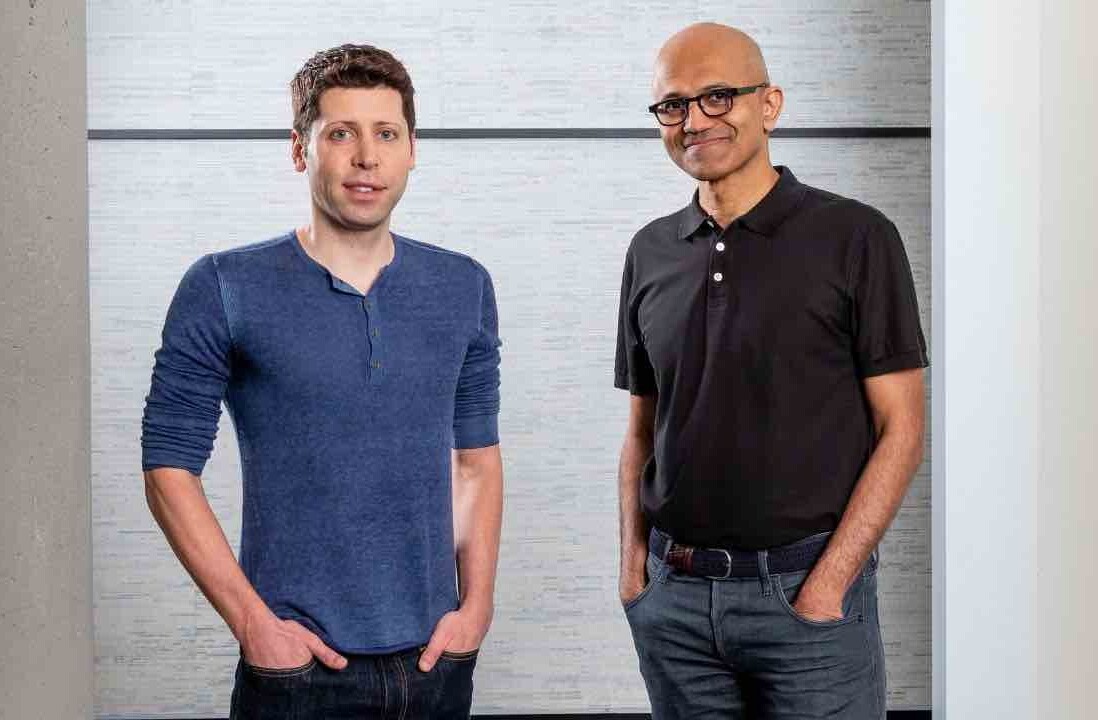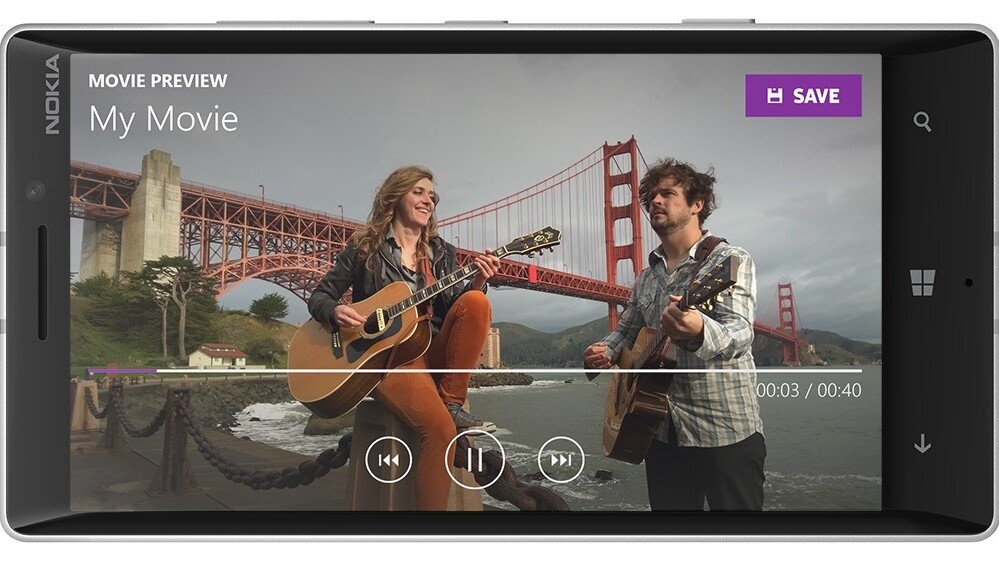
Microsoft has today announced a new video creation app for Windows Phone devices called Movie Creator Beta that allows users to splice together video clips, images and text into one movie.
The app, like many others, promises to make it a swift and painless experience to create and share movies directly from your handset. Among the notable features are unlimited video length (although there is a maximum number of content slots) and the ability to pan-and-zoom. And then there’s also a wide range of themes and filters you can apply to your finished video, including some branded options from DreamWorks movies like Madagascar and Kung-Fu Panda, Microsoft said.
In addition to themes, you can also set captions for your masterpiece, or set it to a particular piece of music. There’s also a good number of resolution selection options too, which could prove handy if trying to keep the file size down for sharing across the Web – created movies live directly on the device, not in the cloud.
Microsoft said the app should work with any Lumia device running Windows Phone 8.1.
In use
Using Movie Creator is pretty simple. Just install it and it’ll start walking you through the process of creating your first movie – if at any point you find yourself confused, there’s a persistent question mark across all screens that you can tap for assistance.
At the first screen, you just need to select the content you want to include – there are slots for 25 clips, images or text inserts, although there’s no limit to the video length itself. Some other editors on the market use in-app purchases to unlock features like unlimited recording, so it’s nice to get a free option here.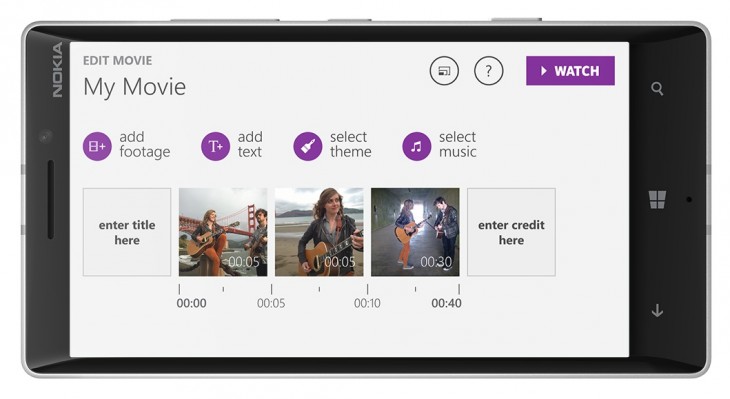
It’s worth pointing out here that unlike some other editors, Movie Creator lets you use clips or images recorded on other devices too. However, you’ll need to import or download the clips into the video or photo folders on your device before starting as the clip selection location options are pretty limited – you can’t import directly from OneDrive, for example. The same is true for photos or music that you may want to use, they’ll need to be on the device before you start.
Once you’ve selected the content you want to include in the video you just need to move it around on the timeline – this is easy, just hold down an item for a second to move it around or edit any captions or other effects. It’s worth keeping in mind that captions are limited in length and that you can also play around with the pan-and-zoom of each item in the timeline too. 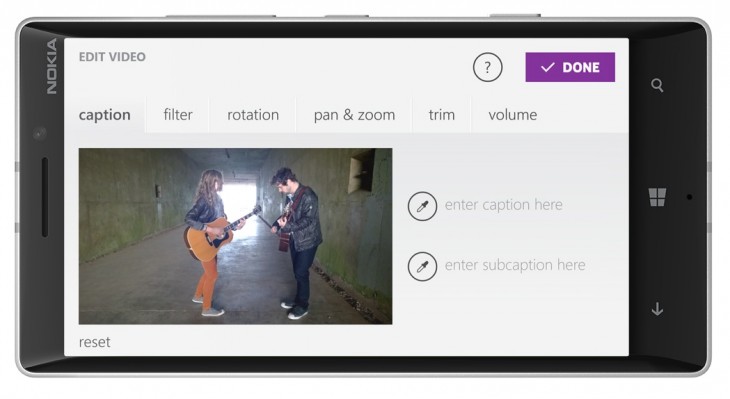
All you then need to do is select a theme or filter. By default, each theme comes with its own recommended music track, but you can still use one of your own choosing, if you prefer. There’s also a theme store for you to download more themes, if you wish.
When you’re happy with the structure, you just need to hit the ‘View’ button in the top-right corner. If it doesn’t look quite how you expected, once you’ve finished watching you can just hit the Back button to go back and continue editing. If you’re happy with it, you can go ahead and save it. You will want to keep an eye on your file size though, the short 1 minute 11 second clip below is nearly 67MB.
Overall, it’s a simple way to create videos quickly, albeit with slightly restricted importing options. There are probably more fully-featured options out there, but having a first-party option from Microsoft that comes with a whole bunch of features for free is certainly a smart move for a handset range known for its camera prowess.
➤ Movie Creator Beta [Windows Phone Store]
Get the TNW newsletter
Get the most important tech news in your inbox each week.