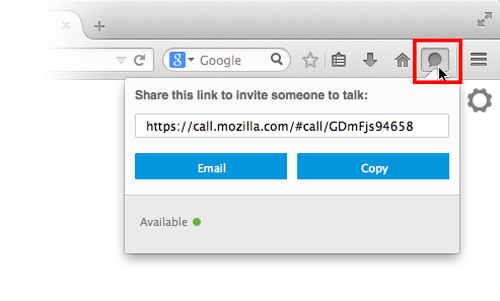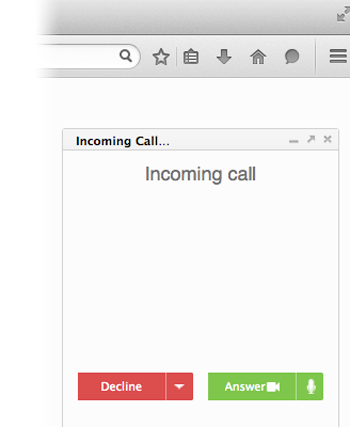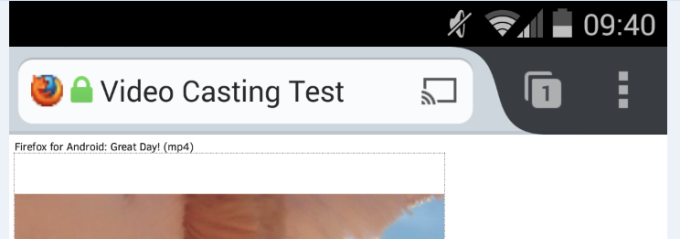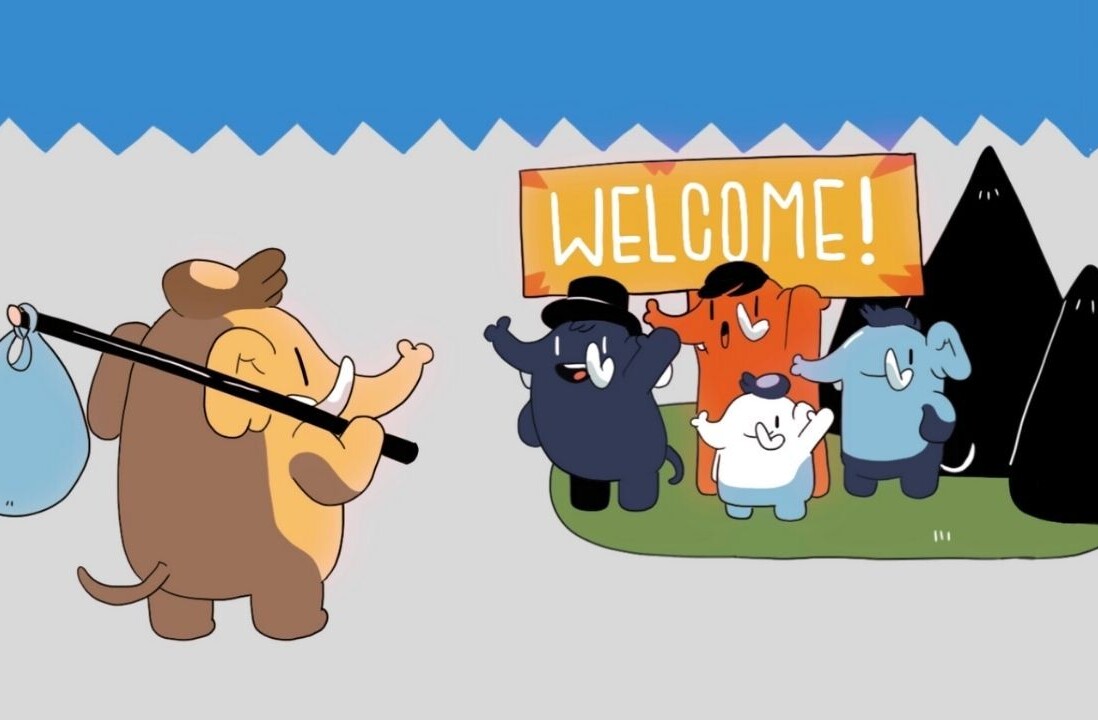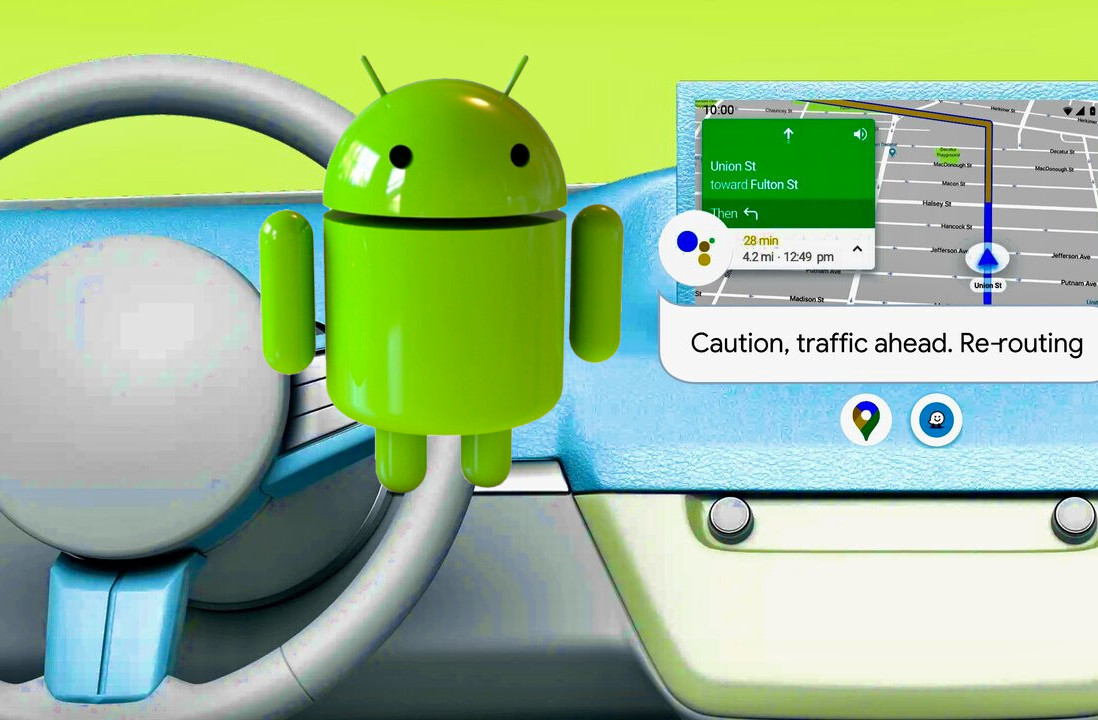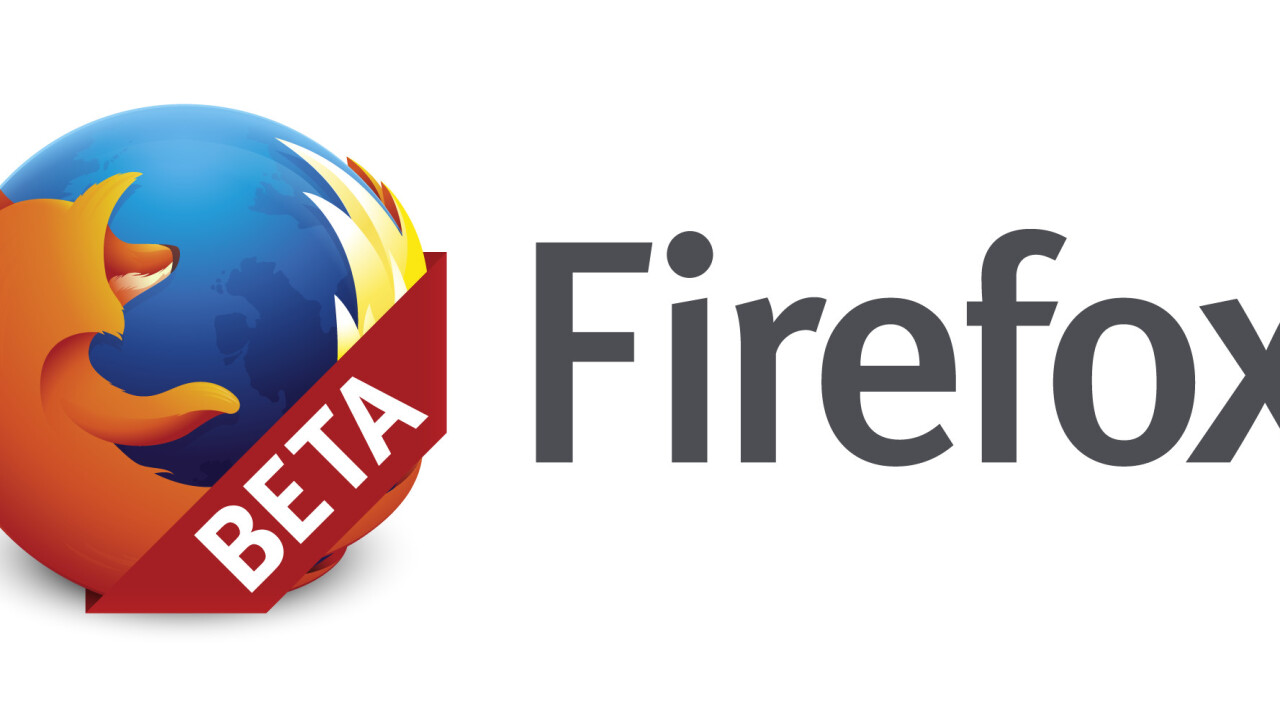
Following the release of Firefox 32 just two days ago, Mozilla today updated its Firefox Beta channel to version 33 for Windows, Mac, Linux and Android. Unlike the previous release that was more focused on performance and security, this one adds new features that the company is eager to have its community try out.
Desktop
The biggest addition in this release is the introduction of an experimental Web Real Time Communication (WebRTC) feature. By building it directly into Firefox, users of the browser can make free voice and video calls without needing to download additional software or plugins, and don’t even need to create an account.
Mozilla argues the current state of communication platforms is unacceptable:
There are a growing number of online communication services which are incompatible with each other, making it hard to communicate with your friends and family who might not have the same service, software or equipment as you. In order to use one of these services, you have to register an account and also give up your personal information in exchange for the right to use the services.
As such, the company has been testing WebRTC in experimental builds of Firefox over the last few months, and now it has deemed the technology worthy of the beta channel. To give the experiment a go, follow these instructions:
- Launch Firefox Beta.
- Click on the chat bubble (you have to add it in the browser’s customize option) on the toolbar or menu panel to generate a link:

- Use the built-in controls to email the link to a friend, or copy and send it through your favorite text messenger.
- When your friend visits the link and starts a call, you should see the following call notification:

- Click the green answer button to accept the call.
- Use the privacy controls (blue buttons) to mute your microphone or turn off your camera as needed.
- To end the call, click the red hangup button.
It’s also worth noting that in that first screenshot above, the Available option is clickable. You can turn off call notifications by choosing Do Not Disturb.
For those who don’t know, WebRTC is an open project that provides Internet users with the ability to communicate in real-time via voice and video by simply using a Real-Time Communications (RTC) compatible browser. It enables Web app developers to include real-time video calling and data sharing capabilities in their products, which can range from games to video conferencing tools.
Firefox has supported WebRTC support for months now, and Mozilla has been showing it off in various forms. Yet an actual audio and video communications feature built on top of the technology and directly into Firefox is still impressive; it means users don’t have to wait for developers to build an app.
Android
Over the last few months, Mozilla has been building out its multi-screen capabilities for its Android app. The beta channel now supports sending video content from Web pages to a second (hopefully larger) screen via a new “send to device” option.
An indicator will appear (after any ads have finished) on the playback controls bar for the video, and clicking it will bring up a list of connected streaming media devices. A second “send to” indicator will then appear in the URL bar to remind users that content from this Web page is being sent to a device:
You can play, pause and close videos directly within Firefox for Android via the new Media Control Bar, which appears at the bottom of the phone’s screen when a video is being sent to a device. The bar will stay visible as long as the video is playing, even as you change tabs or visit new Web pages.
The feature currently supports Google Chromecast and Roku devices. To try it out, follow these instructions:
- Install Firefox for Android Beta.
- Make sure your Chromecast or Roku is set-up on a nearby TV and is running on the same WiFi network as your Android phone.
- If streaming to a Roku, add the Firefox channel to the channel list (instructions).
- Pick a video to play on a website and look for the “Send to” icon over the video controls or in the URL bar to send it to your streaming device.
- Either option will automatically activate Chromecast for streaming launch or the Firefox channel on Roku.
The video will only play if the device receiving it supports the same video format being viewed on Firefox for Android. In some cases, a website will hide or customize the HTML5 video controls or override the video playback menu. To get around this, start playing the video on the page and use the “Send to Device” in the URL bar.
Mozilla is planning to release Firefox 33 in mid-October.
Get the TNW newsletter
Get the most important tech news in your inbox each week.