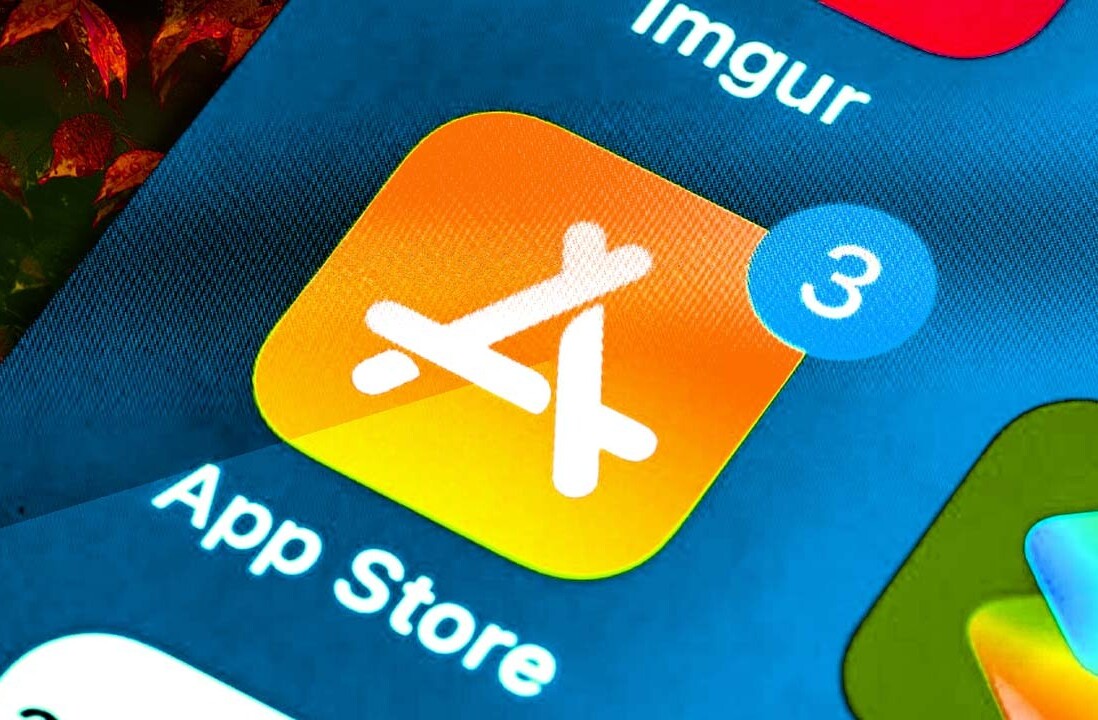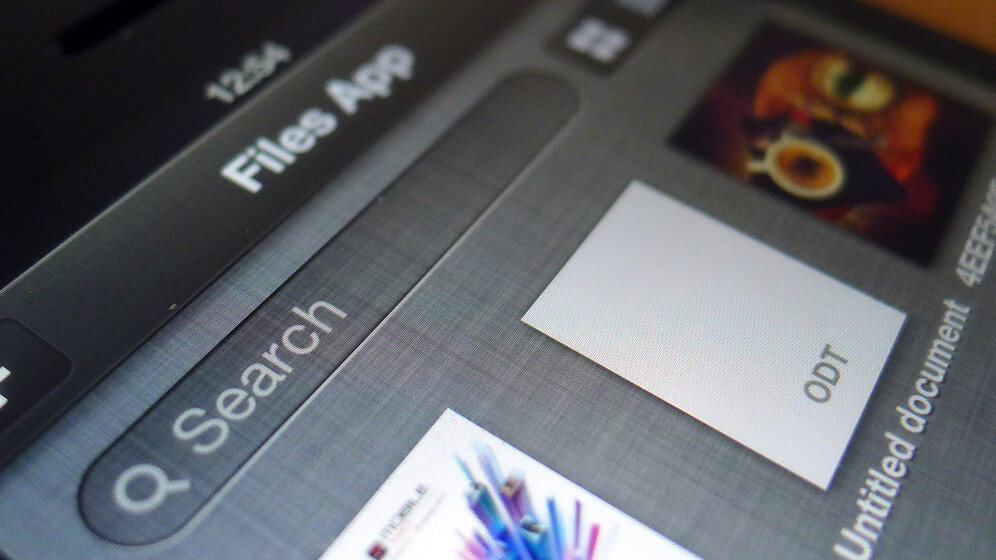
File management can be a tricky business on the iPhone and iPad. Provided you’re working with files that have been created using a specific app – take Instagram and the default Photos app, for example – iOS works well and allows you to move content around relatively easily.
If you want to quickly move a PDF document across from your Mac though, or watch a short movie recorded by a friend, iOS can fall down rather quickly. Your options are to either try to save it with a supported iOS service, such as Photo Stream, or move it to a cloud-based storage solution such as Dropbox.
Files App wants to solve that problem though by bringing all of your everyday files into a single space, making them accessible and a joy to look at.
How it works
Once the app has been launched, you can start importing files right away using the plus icon in the top left-hand corner. Files from Dropbox, Google Drive and Box can be browsed instantly and downloaded directly from within the app, using a process that’s as simple as just tapping the file name and hitting Done.
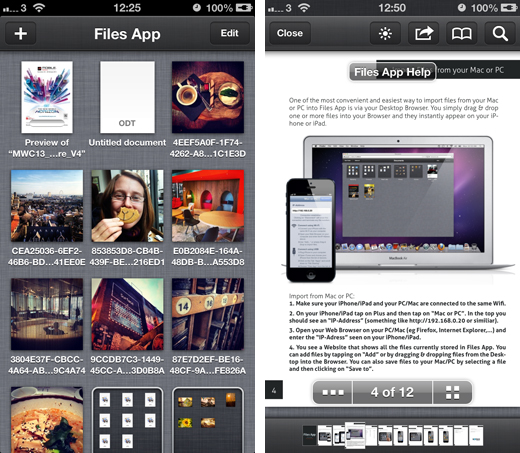
To bring across a file from your Mac or PC, the app supplies you with a unique IP address that can be typed straight into the browser. The interface and experience here is almost identical to the mobile app, allowing you to just drag and drop files from your desktop.
It works well for the most part, although in our tests we noticed that some actions, such as moving or deleting groups of files, wasn’t supported from the browser.
Elsewhere, it’s possible to pull in images from the default Photos app, as well as an email or website URL.
The interface
Once all of your files are available in the app, the viewing experience is very functional but not particularly original. Files can be grouped together in various folders simply by long pressing on a thumbnail and dragging it to the appropriate location. It’s the same gesture used to create icon folders on the iOS homescreen, and the scratched out metal background gives everything a very familiar feel.
Photos load with a black background, although if you tap the screen it’s possible to see the full set of images queued in the gallery. Swiping back and forth feels very responsive and there’s a limited share button for sending it via email.
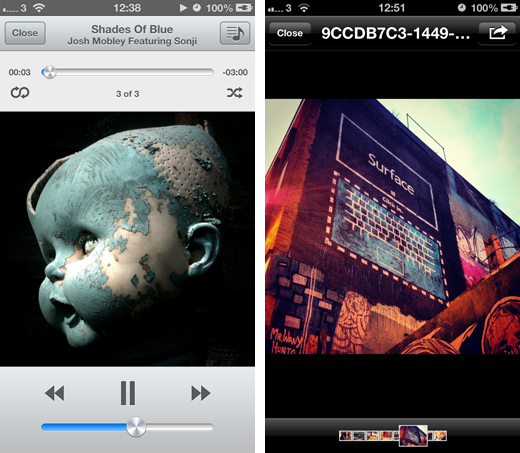
Music files are played using what appears to be an entirely original audio player, although the various chrome buttons and blue sliders hint at the design cues used in Apple’s own offerings. Again, it’s very functional, but fails to offer anything particularly innovative or superior to other apps.
Viewing PDF files is the most enjoyable experience by far. Flicking through pages feels very slick and the thumbnails at the bottom makes it remarkably easy to jump forwards and backwards. There’s a few different viewing modes that will allow you to see more than one page at a time, and the pinch-to-zoom gestures feel snappy and accurate.
The bottom line
Files App solves just one problem, but does it very well. Occasionally the app will stumble, with an oddly placed toggle or missing gesture, but for the most part it’s very responsive and intuitive.
If you work with files that are difficult to access on iOS, this is certainly worth checking out. Available for the iPhone, iPad and iPod touch, it’s currently priced at $0.99 on the App Store.
➤ Files App | iOS
Disclosure: This article contains an affiliate link. While we only ever write about products we think deserve to be on the pages of our site, The Next Web may earn a small commission if you click through and buy the product in question. For more information, please see our Terms of Service.
Get the TNW newsletter
Get the most important tech news in your inbox each week.