
The folks at Evernote just keep bringing the updates (among other news), and today they improved the overall functionality of its Google Chrome web browser extension.
One of the key reasons I use Evernote is the ability to make notes from “clipping” web site content, and since Chrome is my primary browser (of late) the new features are really quite intuitive. My note-taking experience while browsing the web just got a whole lot easier and better with this upgrade.
The clipper tool can now identify exactly what you want to clip without you having to highlight anything thanks to a new feature called Article Clips. Whenever you arrive at an interesting blog post, simply click on the Evernote extension. The extension will instantly select the body of the post. Then just click on the green “Clip Article” button and you’re done. By clicking on the arrow next to the Article Clip button, you can choose to clip the entire page (or just the URL). Article Clip mode only works if you don’t select anything, so if you would prefer to grab a specific part of the post, then select that portion and click the extension, as the extension has enabled you to do in the past.
The tabs that ran along the bottom of the popup have been replaced with much more stylish buttons. These buttons let you search through your entire account, or view all the notes that you have clipped from the domain that you’re visiting. Very handy, especially when you’re doing a lot of writing and research work online like me.
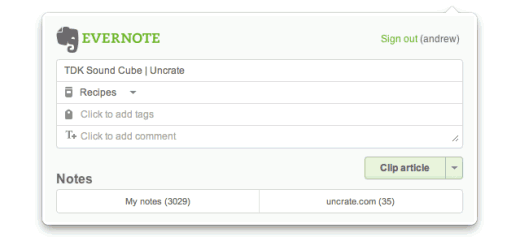
There’s a new look and feel to the extension as well. The redesign enables the interface to focus on the things that are most relevant when clipping: titles, tags and notebooks. As always, you can add text to your clips by clicking into the new auto-expanding text box.
Notifications have also seen an improvement with this upgrade. In many cases, clipping is nearly instantaneous but if a page is particularly rich in, let’s say, graphical content, then it might take some time. Evernote’s clipper does its thing in the background so you can keep browsing. Once it’s done, a notification popup will appear to confirm that the page has been sent to your account. You can hide these notifications in the extension preferences.
There are several other features that are also included in this upgrade, including simultaneous search in Yahoo! and Bing. If you’ve got the Evernote extension already, it will update automatically in your Chrome browser. If not, you can get your hands on it right now by going to the Google Chrome Extension gallery.
Get the TNW newsletter
Get the most important tech news in your inbox each week.




