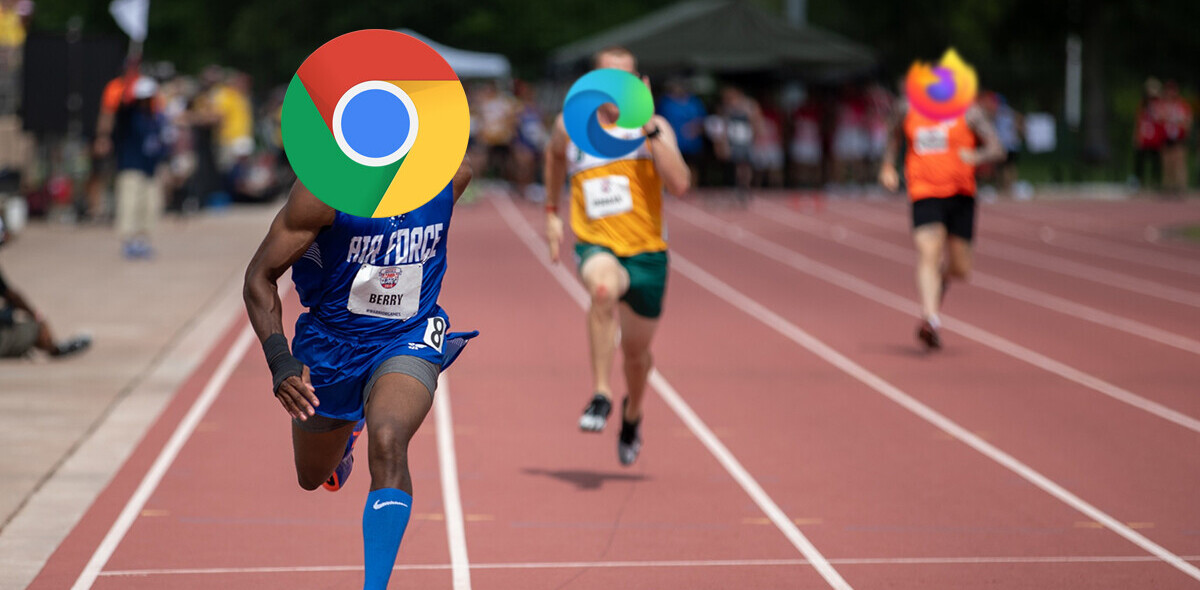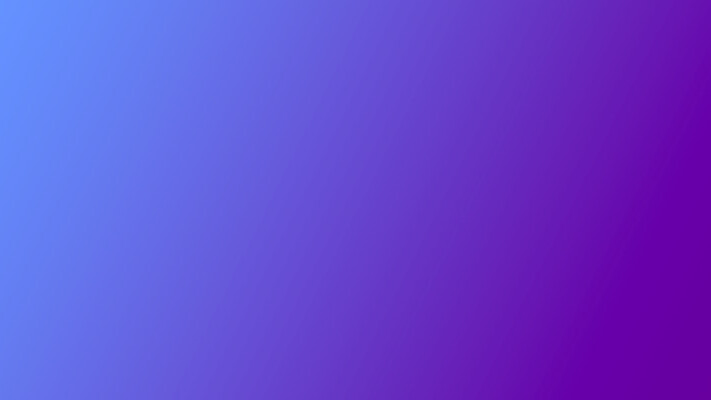
We love Firefox – the innovative browser which aims to maintain choice and innovation on the Internet and here are a few add-ons to boost your browser productivity.
1. URL Fixer

It will correct common typos of .com, .net, .org, .edu, .gov, .mil as well as the protocol (http:, https:).
You can set it to auto-correct your errors by right-clicking on the address bar or you can have it ask you before making any corrections.
2. Video Download Helper

DownloadHelper also allows you to download files one by one, so that you keep bandwidth to surf for other stuff to download.
// Download Video Download Helper
3. Speed Dial

To assign one website to Speed Dial, use the new “Set as Speed Dial” option in the bookmarks menu, or right click on the tab you want to add, and choose “Set as Speed Dial”.
4. Adblock Plus

This comes in particularly handy for sites like TechCrunch, which have flashing banners that are distracting you from the content that really matters.
5. Trailfire
 With trailFire you can mark webpages that you find interesting by leaving notes right on the page. These notes are linked together into trails that you organize any way you desire. The trails you make will guide people on the web , the approach is collaborative as other people can leave responses on the trails you made and even add new marked pages. The next time you are looking for something on the Web, use Trailfire to mark the pages you find and they will be automatically shared with everyone else through the search engines. You can also keep your trails private if you wish to.
With trailFire you can mark webpages that you find interesting by leaving notes right on the page. These notes are linked together into trails that you organize any way you desire. The trails you make will guide people on the web , the approach is collaborative as other people can leave responses on the trails you made and even add new marked pages. The next time you are looking for something on the Web, use Trailfire to mark the pages you find and they will be automatically shared with everyone else through the search engines. You can also keep your trails private if you wish to.
Feel free to share your favorite add-ons in comments.
Get the TNW newsletter
Get the most important tech news in your inbox each week.