 In part 1 of this series on Friendfeed, I brought up a list of reasons which I had found made Friendfeed quite possibly the best social network / news discovery service I have ever used.
In part 1 of this series on Friendfeed, I brought up a list of reasons which I had found made Friendfeed quite possibly the best social network / news discovery service I have ever used.
Today I’d like to give you some ideas (in order) of how to get started on Friendfeed.
Part 2: Getting Started
1. Set up your profile:
Friendfeed, unlike many other web 2.0 sites has very little focus on your ‘bio’ or ‘about you’ section of your profile however by adding your other services such as Twitter, Flickr, Last.fm, your blog and a few other services it automatically gives people a solid overview of who are you and the kind of content your going to be bringing into your prospective followers feed.
2. Follow people you know, like and/or respect.
Obviously, you’ll be adding people frequently but to get started with you can find people by:
A. Searching for their names in Friendfeed search.
B. Adding them via Facebook or via your email account. (Unfortunately right now you can’t find your twitter friends automagically via Friendfeed but hopefully that functionality will arrive soon.
C. Recommended Friends – Friends which Friendfeed recommends specifically for you.
D. FFHolic.com has a list of the most active and most popular users, that is a great place to start.
3. Imaginary Friends
There are bound to be some friends that you can’t convince to join Friendfeed and that is where “imaginary friends” comes into play. Friendfeed lets you create imaginary friend profiles for friends which only you can see, you can then as many of their accounts (twitter, pownce etc…) and keep up to date with them. If you add their twitter account you can also reply directly to them from Friendfeed! Simply go to your imaginary friends section and “create an imaginary friend”.
4. Get the Bookmarklet!
One of the best ways to get people to notice your shares on Friendfeed is to include relevant and eye catching photos. The best way to do that is by using one of the best bookmarklets i’ve come across, the Friendfeed bookmarklet. It sits in your bookmarks toolbar and whenever clicked you’ll have the page title (which is editable) as the title of your share, you can click the images on the page you want shared and you can then add any comments you may want to include. The comments could be a quote from the text on the page and/or maybe just your own thoughts. Louis Gray put together a great post on “using the bookmarket“, definitely worth a read. I’ve also included a video about the bookmarklet from Friendfeed themselves.
5. Join rooms!
Again, you can find a list of the most active and most popular rooms on Friendfeed via FFHolic but also Friendfeed has just integrated their own ‘room directory’ which can be accessed by clicking ‘Rooms’ in the sidebar.
6. Post to Twitter from Friendfeed (decide)
With Friendfeed you can not only reply to tweets without having to leave friendfeed.com but you can also post directly to Twitter via friendfeed.com. Simply go your feed publishing settings and select whether you want all your shares to go through or just your ‘room shares’ or maybe just your ‘likes’?
 7. Set up Your Instant Messenger
7. Set up Your Instant Messenger
This has easily become one of my favorite Friendfeed features. Friendfeed lets you have your notifications sent to your Google Talk / Jabber account whenever there’s new activity on your FriendFeed. Even better, you can talk back without having to visit the site and it works beautifully. You may then ask, “surely this gets noisy, no?” well Friendfeed take it a step further and lets you customize the messages you receive. For example, you may just want to know when someone replies to your shares or maybe you want to get all posts from the new room you’ve created…all the settings can be found here and the commands for im here. If you’re on google apps for your domain and are having trouble with setting up your im on there, check this out.
8. “Like” like a trooper!
When you see a share from someone (a post, photo, music etc.) that catches your eye…”like it”. Liking doesn’t always necessarily mean that you like the content, you may just be bookmarking it to read later or just because you find it interesting and think that others should have a look too. See, when you ‘like’ something on Friendfeed it generally shares it with some of your followers therefore spreading the content further into Friendfeed and the community.
9 Comment away.
Share your thoughts, speak your mind – don’t be abusive or rude – but say what you’re feeling and help people get to know the you better.
10. Start sharing, sharing, sharing…but be selective.
The best way to share is to use the bookmarklet. Grab it as soon as you’ve joined up and when you find something on the web that you think your friends on Friendfeed might find interesting, share it. Also, do the same with your own content. See although Friendfeed does import your RSS feeds from your blog one of the things you’ll notice is that people will notice/comment/like your shares when they; a) see photos with the share b) when they know that you’ve taken the time to manually share it.
11. Learn to Hide
No, not you, but other peoples shares. Friendfeed lets you hide other peoples shares to ensure that you see the kind of content you want to see on your friendfeed. So whether it’s google reader shares, blog posts, flickr photos or any other type of content – you can hide it if you so wish. What’s great is that you can permanently hide all blog posts from everyone, or all the blog posts from just one person or all the blog posts from just that one blog which you don’t like – ingenious. The man, Louis Gray has another great piece on this.
 12. Create Lists
12. Create Lists
One of the best ways to maintain noise levels on Friendfeed is lists. Simply put, lists are sets of people that you keep together for one reason or another. I have a list of all the “techies on friendfeed” so when i’m in the mood of tech talk, i’ll generally keep that list open. You can have as many lists as you want, but I recommend just sticking to 3-5 because otherwise you’ll just end up with a bigger headache than you started with. Again, Louis Gray has a great guide to lists worth reading.
You can find me and some of The Next Web team on Friendfeed, they’re not all using it properly yet but I’ll get them there… :) : Ernst-jan, Boris, Zee, Robert, Martin, David
Get the TNW newsletter
Get the most important tech news in your inbox each week.




