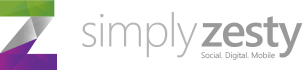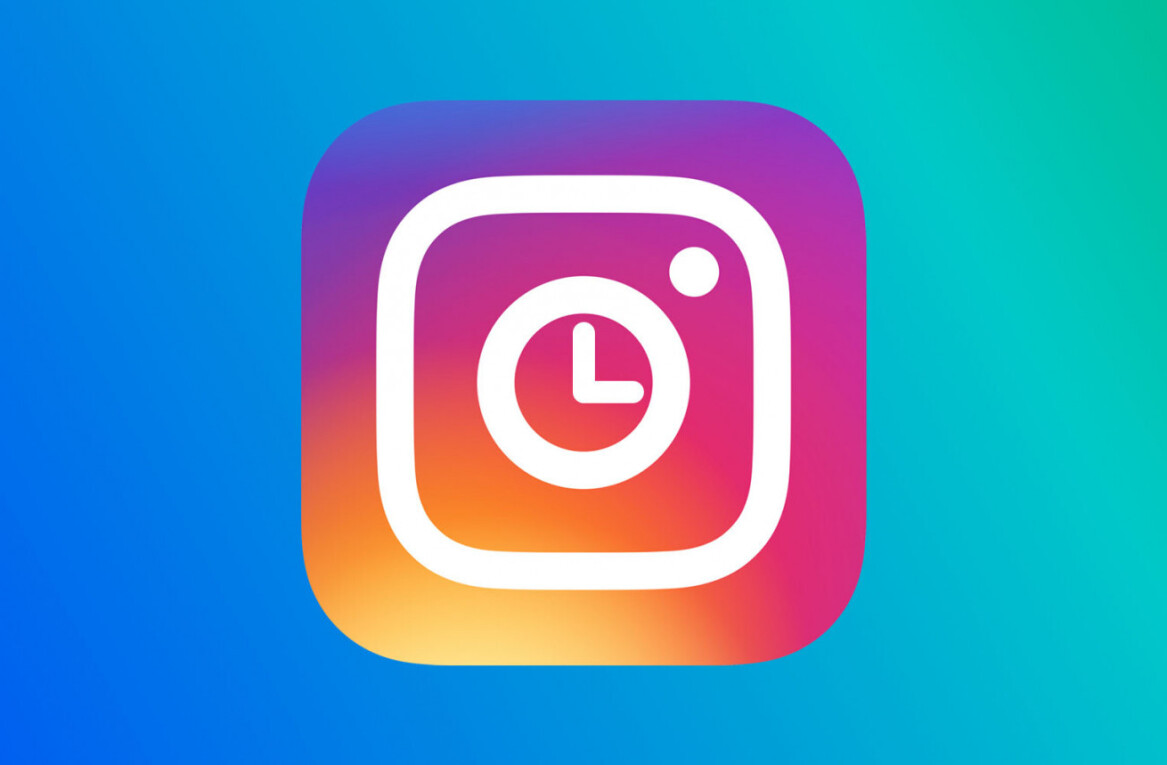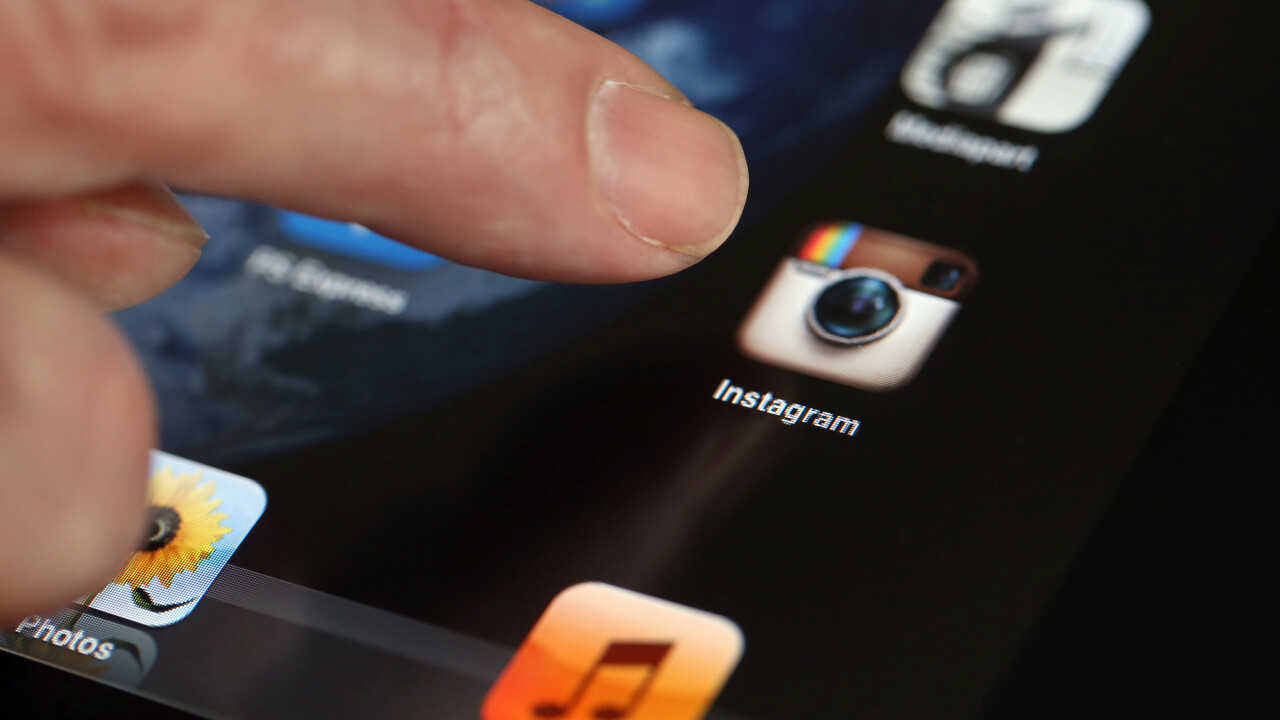
With more than 100 million users worldwide on both iOS and Android, Instagram’s success as a mobile platform is clear to see and now with its expanded web presence, there are now more opportunities than ever to show off your photography skills.
However, how many times do you take a photo and use a filter without really thinking about it? For many of us, we just slap on a filter because it just happens to make it look better, but what you mightn’t know is that each filter suits a certain types of image. Knowing which one to use, and what effect it will create, will go a long way to improving your photos.
Here is our guide showing you what filters are available and when you should be using them. We’ve also provided images to show you exactly what effect they have and the best places to use them.
Amaro

Use When: You want to give your photo a somewhat aged appearance.
Rise

Use When: You’re taking close-up shots of people.
Hudson

Use When: You’re outdoors. It’s particularly effective when you’re taking photos of buildings or monuments.
X-Pro II

What it does: Makes the colours in your image more vibrant, giving a warm appearance.
Use When: There are strong colours in your image, can be used both indoors and outdoors depending on the subject
Sierra

What it does: Makes images appear softer, but unlike Rise, Sierra gives a faded look.
Use When: You want your nature and outdoor shots to appear calm and soothing.
Lo-Fi

What it does: Adds rich colours and strong shadows to the image.
Use When: You want to show off what you’re eating.
Earlybird

What it does: Mostly faded and blurred colours, making an image appear older than it is.
Use When: If you want your image to look ‘cool’
Sutro

What it does: Gives images a smoked look, with particular emphasis on purple and brown colours to achieve this effect.
Use When: You want to give images a creepier feel.
Toaster

What it does: Gives the centre of your image a burnt look, making the image look aged.
Use When: You’re taking photos of a summer event, so nights out, BBQs, picnics, etc.
Brannan

What it does: Provides a greyish tint that gives images a darker, more metallic appearance.
Use When: Your image has strong shadows.
Inkwell

What it does: Turns your image black and white.
Use When: Light and shadow are prominent in your image.
Hefe

What It Does: Similar to Lo-Fi, but the colours aren’t as dramatic.
Use When: Anywhere you want to enhance vibrant colours, but not to the same extent as Lo-Fi.
Valencia

What it does: Gives your image a faded quality, as if it was taken in the 1980s.
Use When: You want to give an image an antique feel.
Nashville

What it does: Gives your images a nice, warm feel. Also, includes a slightly pink tint to help achieve this effect.
Use When: You want to give your photos a nostalgic feel.
1977

What it does: As the title suggests, gives your image a brighter, faded look.
Use When: You want your image to look like it was taken in the 1970s.
Kelvin

What it does: Gives images a bright, vibrant feel and provides it with a radiant glow overall.
Use When: You want to give a photo a nice, warm feeling.
This content is published courtesy of digital marketing agency SimplyZesty.
Image Credit: Thomas Coex/Getty Images
Get the TNW newsletter
Get the most important tech news in your inbox each week.