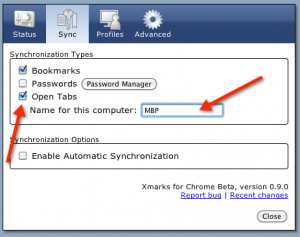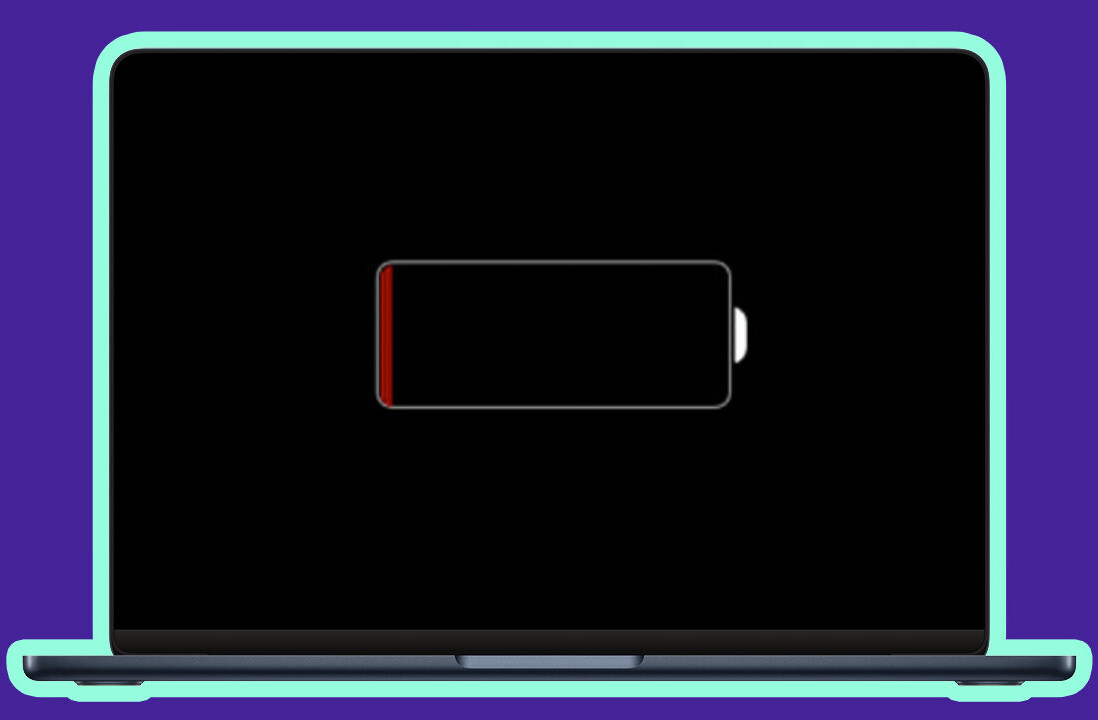Let’s face it, if I don’t have so many tabs open that I can’t read the titles any more, I’m not doing my job. The problem is that sometimes I actually have to leave my desk to do other things. Not to mention, maybe I need to test something in another browser or, God forbid, an completely different computer. Now, I’m sure lots of you have done the email yourself a link trick or if you’re like us cool kids at TNW use Instapaper to stash articles for later, but what if you forget to click “read later” or email yourself a link? What then? Frustration? Hair pulling? Maybe a few choice words?
Well you might be hooped, but after this post you’ll be hooked up with something cool. I’m not going to claim that this feature is new, but I certainly think it isn’t terribly well known, even by people who use this app regularly.
Yeah, yeah enough already…
What I’m talking about is the Remote Tabs feature in Xmarks. It’s not “tab syncing” per se, it’s actually better, because you don’t always want all your browsers to have the same tabs, you just want to be able to open a tab somewhere else.
- For Xmarks for Chrome, Firefox or IE (yes sorry Safari users, the feature isn’t there yet), you open your Xmarks settings and make sure that “Open tabs” is checked
- While you’re at it give your machine a name (or browser)
- I have the automatic syncing option enabled too, just so I don’t have to remember to sync before I head out, it’s just done in the background.
That’s it for set up, now how do you use it? Simple, on other machines, browsers, your iPhone, iPad…
Oh? Didn’t I tell you that the tab sharing works on iOS devices?
So, on the other machines you just need to select “Open Remote Tabs” and choose from the list of tabs.
It’s as simple as that. Now, if you don’t believe me, you can watch this video and see for yourself:
As you saw, for Safari users you can’t sync your open tabs, but you can get to them through my.xmarks.com. As for iOS devices, not only do I have all my bookmarks on hand, but I can pull up any tab I happen to leave open on my machine. Don’t have an iOS device? Then mobile.xmarks.com will work great while on the go too.
You can download Xmarks from Xmarks.com and the iOS app from the App Store
Now how cool is that.
Get the TNW newsletter
Get the most important tech news in your inbox each week.