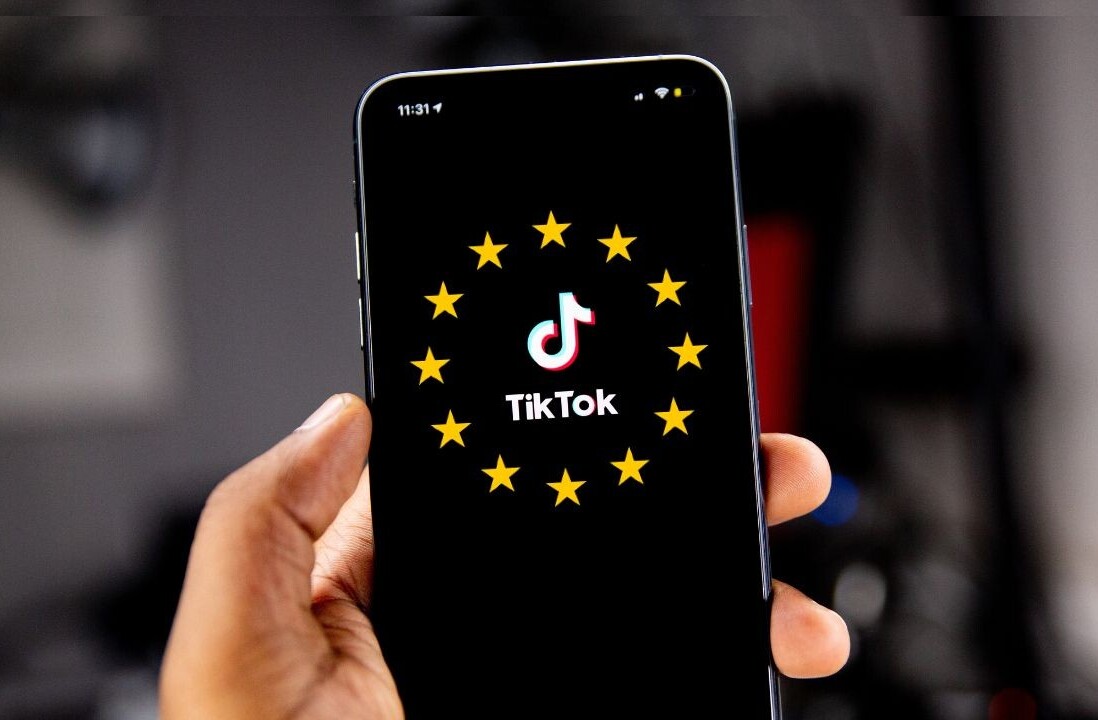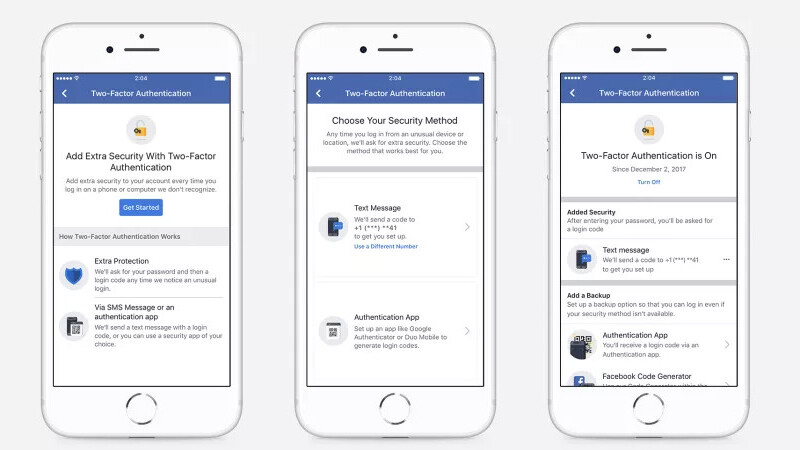
If you have a Facebook profile – it doesn’t really matter if you use it a lot or not – it’s important to secure it with two-factor authentication so your account isn’t hacked. The social network has offered an SMS-based option to do so for a while, but a new feature lets you protect your account without handing over your phone number – and you should switch right away.
All you need is an authentication app like Google Authenticator, Authy or TypingDNA’s browser extension. Just log into your Facebook account, head to Settings > Security and Login, and then to Two-factor authentication – or simply visit this link when you’re logged in. Then follow these steps:
- Choose the Authentication app option, and you’ll be presented with a QR code.
- Fire up your authentication app, choose to add a new login there, and scan the code by pointing your phone at it, or by using the browser extension’s method for it.
- Type in the six-digit code that’s automatically generated on your device into the Facebook prompt, and then you’re good to go.
In addition to keeping your phone number off of Facebook’s database, this method also prevents you from receiving texts every time someone tries to hack into your account. I get several such messages each day, and it’s nice to know that I won’t have to see them anymore.
The next time you log into Facebook from a new device, or after your cookies have expired, you’ll need to open your authentication app to enter the code that shows up. This works offline, so you don’t need an internet connection to generate the code. For additional safety, you can generate a bunch of static backup codes that you can print or write down in case you lose your device, on the same Settings page.
If you’re wondering how to do the same thing for Twitter, follow this link to our quick guide.
Get the TNW newsletter
Get the most important tech news in your inbox each week.