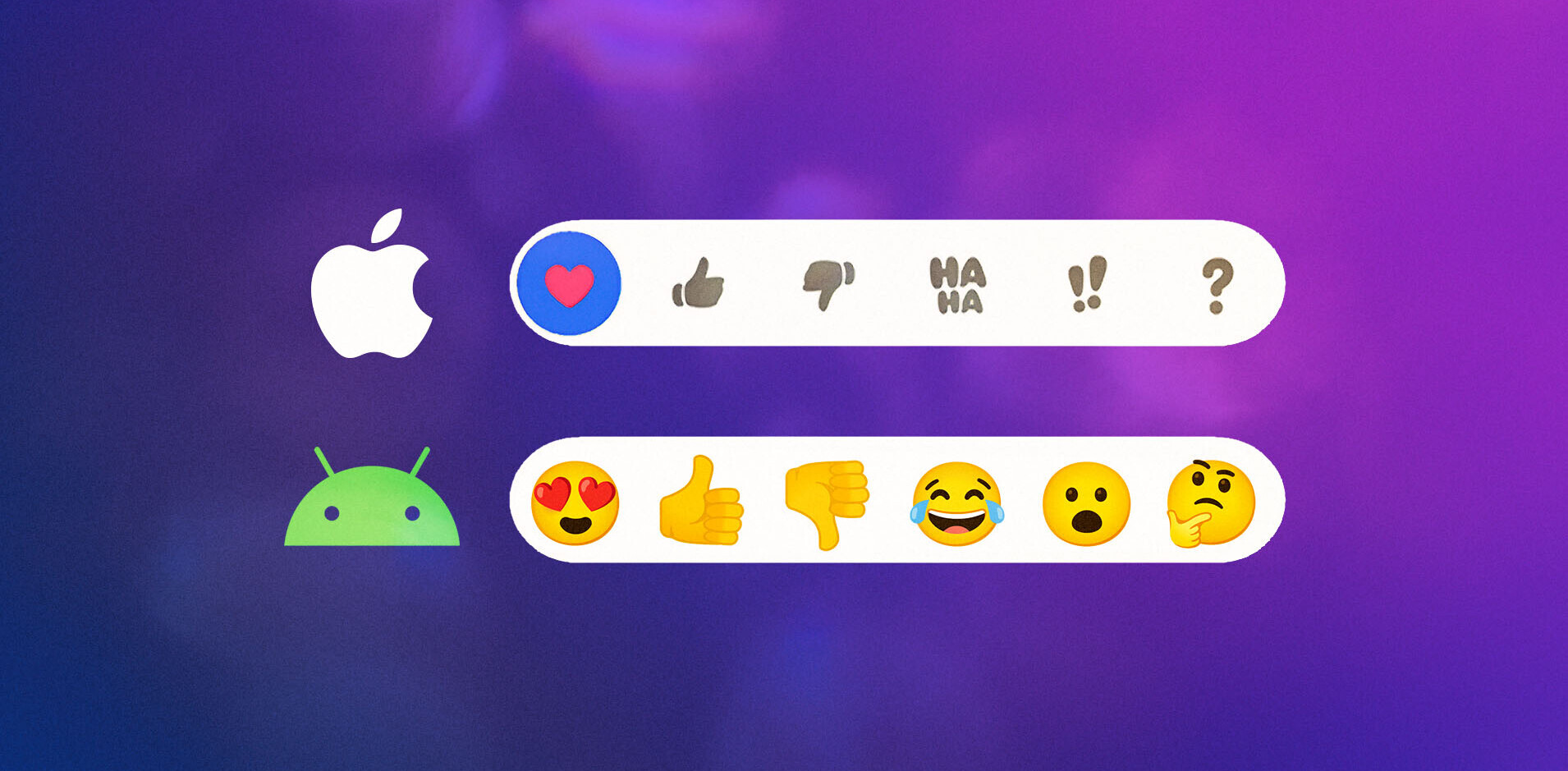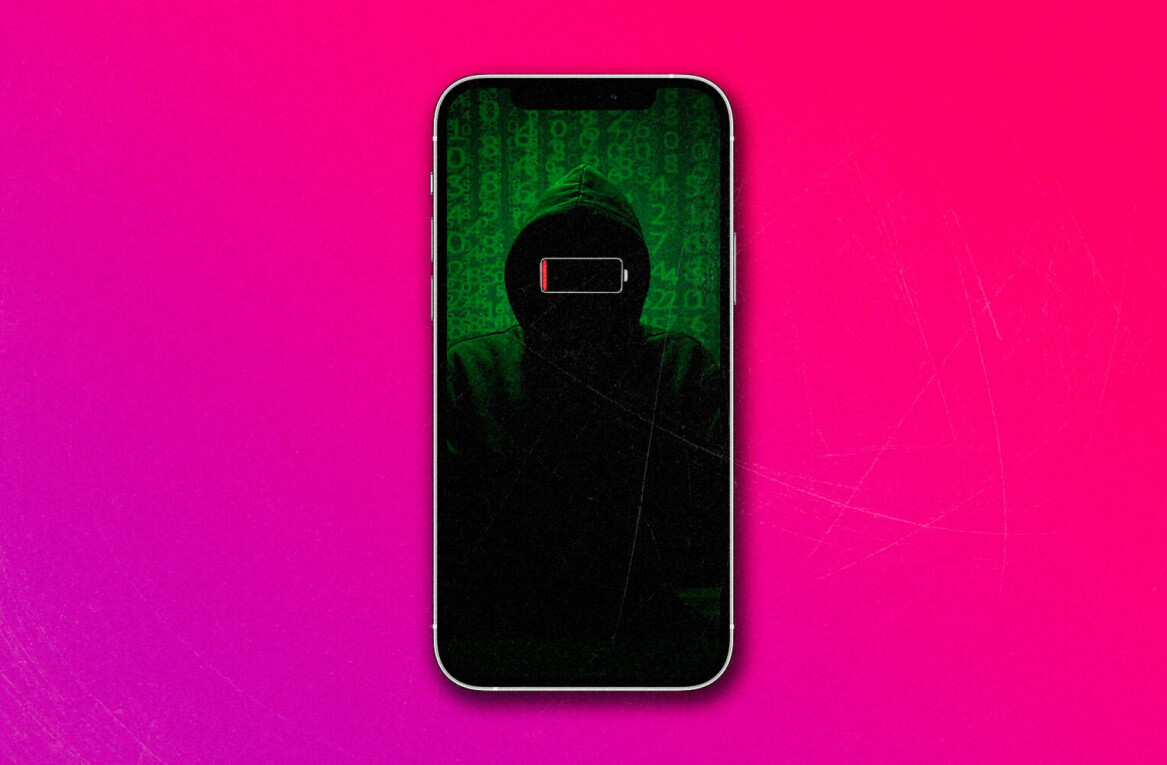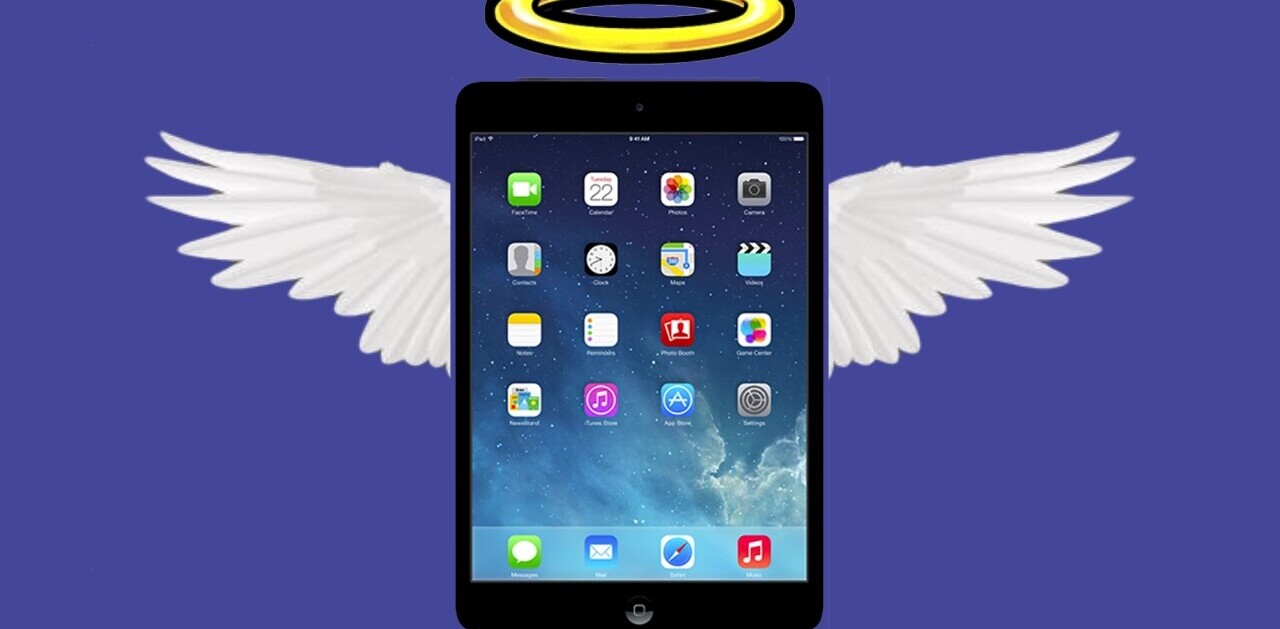Transferring videos to your iPad or iPhone to watch them on the go can be a bit tedious. While using the an app like VLC for iPad can make it much easier, without the need to convert the file, there are ways you can get to the video files on your computer without having to be in the room, let alone the same house. ZumoCast, released a while ago, aimed to take the effort out of getting your media onto your iOS device, by letting you access your home library wirelessly.
Air Playit is another newly released app which aims to make it really easy to access the media on your computer by installing a small server on your machine. Once installed, you can manually select which folders the app can access.
By default, the connections are password protected, but you can change or remove the default password. You should also take note of your computer’s IP address, available in the Information tab, as you will need this to gain access on your iOS device.
The setup is painless and you can instantly play music or watch videos stored on your computer. Air Playit works on both WiFi and 3G, although using it on the latter would not be too kind on your bill.

What makes Air Playit really cool?
Air Playit has a few features which really make the app stand out. In addition to being able to access the media on your computer remotely, you can also switch off your computer from your iOS device once you’re done.
Better yet, you can actually convert and download videos to your iOS device from the app itself. Simply open the video, and at hit the convert button. You can select the resolution and the video quality. Once the conversion is complete, you can download the video to your device for offline viewing.
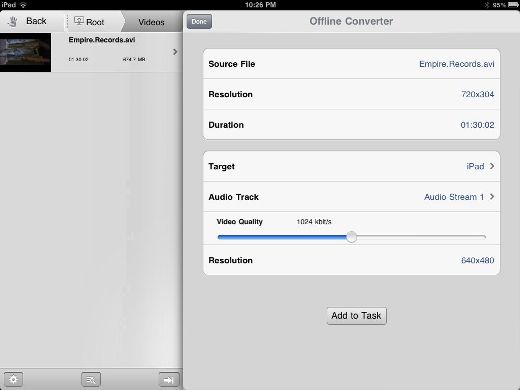
It has to be said though that this is feature is not unique to Air Playit and is also available in other similar apps like ZumoCast and Air Video. And of course it’s only going to be worth your while if you have a blazing fast Internet connection, otherwise, you might as well just hook your iOS device to your computer and resort to a USB transfer.
Even if you don’t have an iPad or iPhone, you can still use Air Playit to access your media library from another computer using your browser.
When playing a video, if you close the app, you can easily resume play from the same spot you left off.
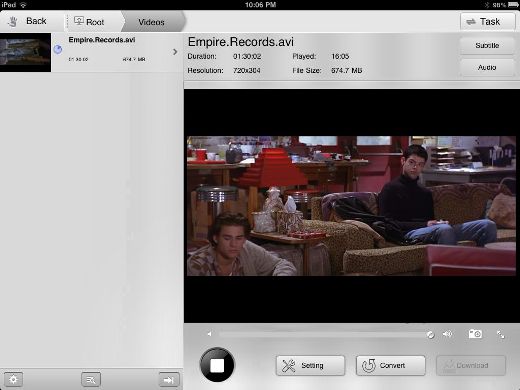
Lastly, any mp3s that you play on the app while you’re connected to your computer will then be automatically available in offline mode to play no matter where you are, with or without a connection.
Where Air Playit misses the mark
Air Playit isn’t without its flaws. It has the beginnings of parental control and would have been the ideal app for families, if it saw the concept through properly. While Air Playit allows you to create different kinds of access to a computer – admin, kids or public – it defeats the purpose for two reasons. If all of your media is on one computer, you can’t add two separate accounts on the iOS app accessing the same machine. And even if you could, once your admin account has been added it’s accessible anyway, as long as there’s a connection since the password is saved.
Air Playit doesn’t work in the background, so if you plan on using it to listen to music on your iPad or iPhone, you won’t be able to do anything else with the device during that time.
Conclusion
These are minor points when considering just how well Air Playit handles video playback. The quality is pretty much flawless and the app is free, but it’s also new, so it may not be available for free for long. To try out the app, head over to iTunes and download a copy now.
Get the TNW newsletter
Get the most important tech news in your inbox each week.