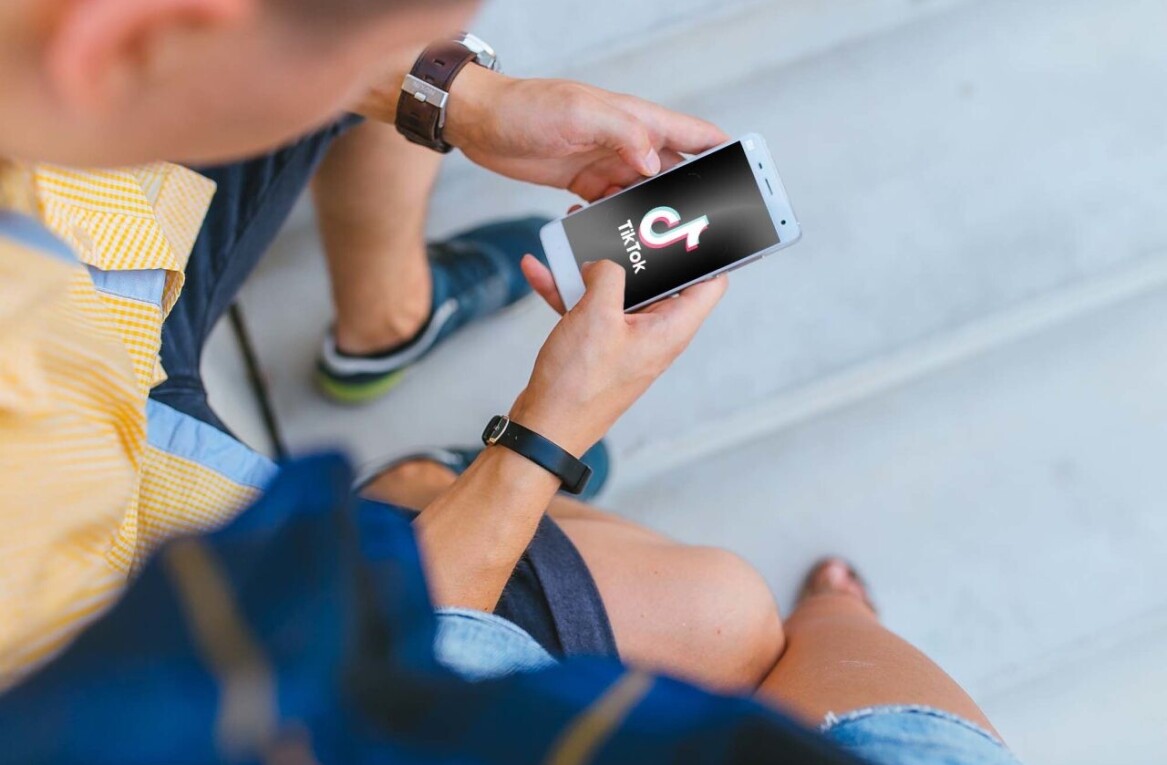We’ve seen a fair few attempts at simplifying the “I have too many bookmarklets in my toolbar” problem, fortunately this might be the best solution yet.
We’ve seen a fair few attempts at simplifying the “I have too many bookmarklets in my toolbar” problem, fortunately this might be the best solution yet.
Quix is a way to essentially use one bookmarklet to replace all others. You could, with just a little time and effort, shrink your bookmarks toolbar to just one bookmarklet and what’s more, it will work splendidly on any browser, yes, your iPhone’s too.
So how does it work? To test it out, drag and drop the Quix bookmarklet onto your toolbar. On clicking on this new bookmarklet, you’ll notice a text field appear, simply type in a command you’d like (you’ll find a list of them by typing “help”) and Quix will make it happen.
These are a few of the basic commands immediately available (type the letter then whatever you’re looking to do after, eg. “A michael jackson” would search Amazon for Michael Jackson. Remember you can add a ton more, in fact any bookmarklet, but we’ll come onto how in just a minute.
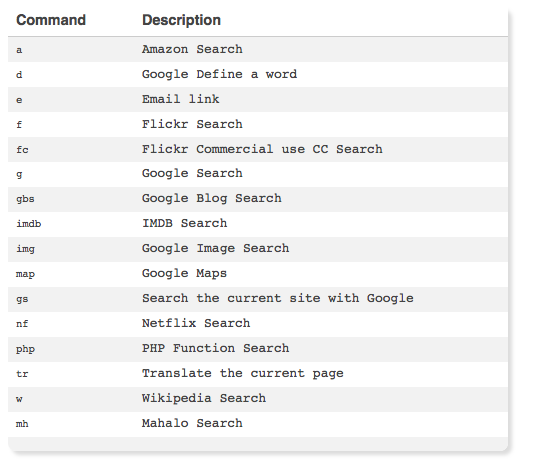
So in essence, Quix is a command line bookmarklet. The real magic happens however when you can replace your entire selection of bookmarklets, and if you’re a computer geek, you’ve probably got a few.
To add your own bookmarklets/commands, you first need to download the txt file that Quix extracts all its commands from. The txt file is editable, the only thing you really need to be able to do is to upload the txt file somewhere and tell Quix where it’s located.
If there’s one thing that’s missing it’s an autocomplete feature when typing a command, with all the bookmarklets this is likely to replace, a helping hand wouldn’t go a miss. A keyboard shortcut would also be helpful but this is understandably a browser limitation rather than Quix’s – note, Safari does feature a keyboard shortcut for bookmarklets.
Those minor limitations aside, for non-Firefox users, this brings the genius of a Ubiquity like browser command line to any browser…something that Chrome users are bound to be delighted with.
Still unsure whether this is for you? Check out the video demo below.
Read more at: WWD and Digital Inspiration
Get the TNW newsletter
Get the most important tech news in your inbox each week.