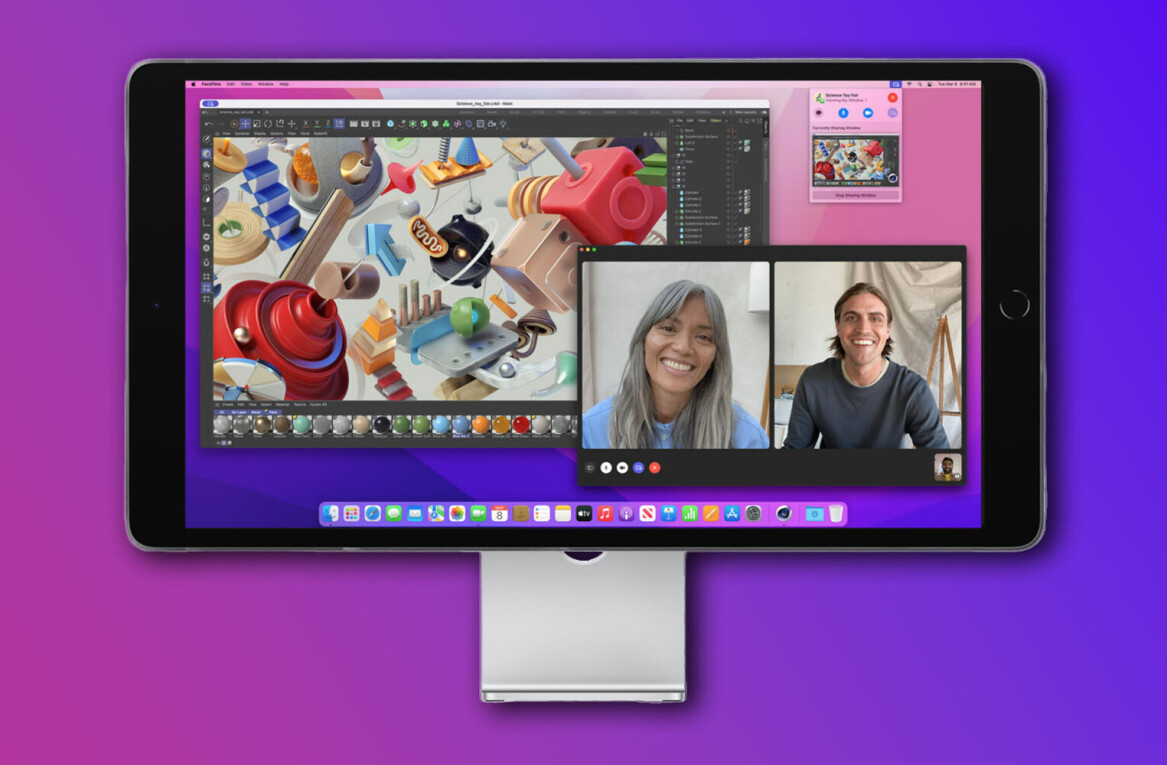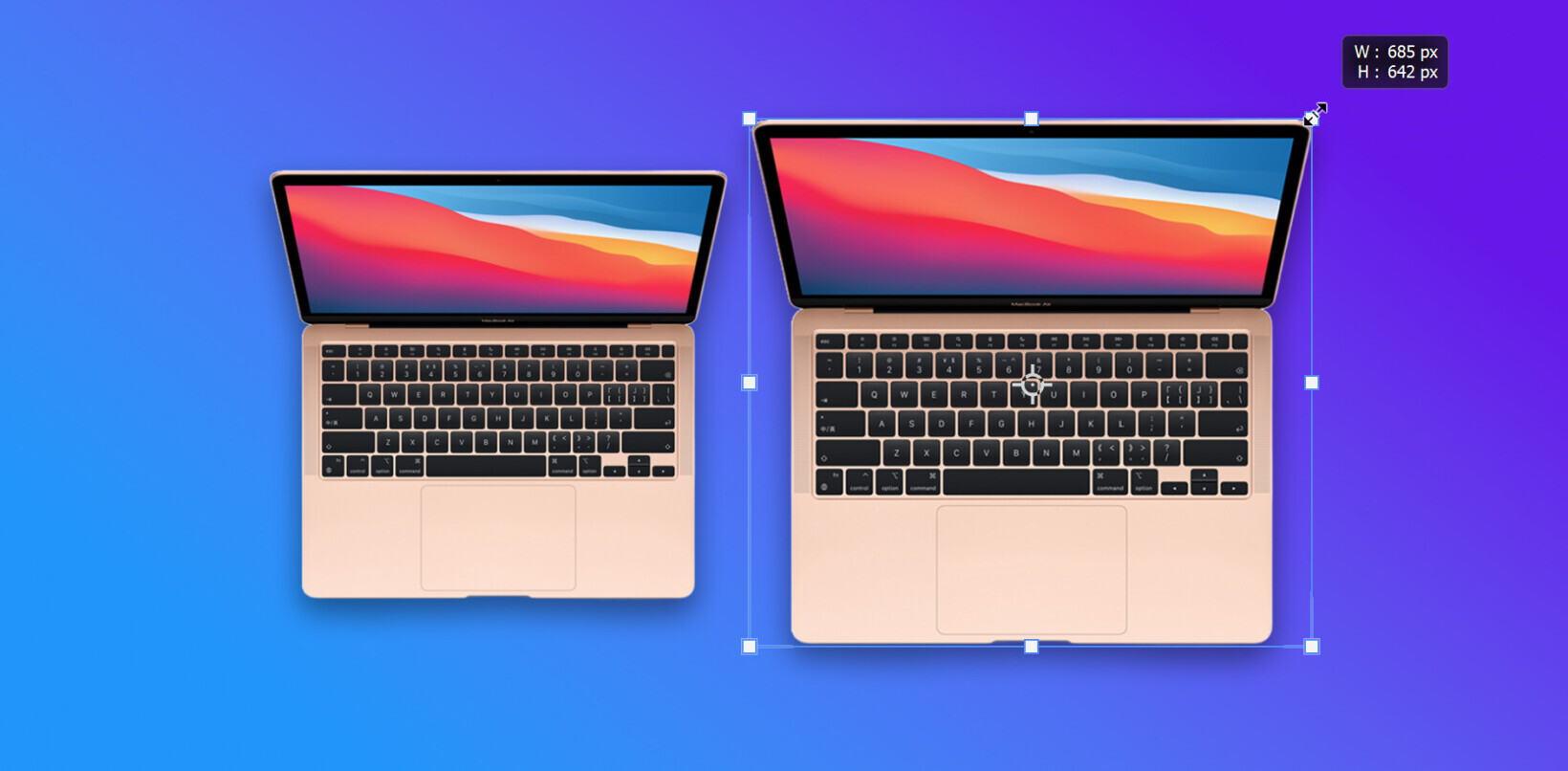It’s Mac OS X Lion launch day, and we’ve got you covered for today’s news, preparation details and installation help. There are two ways to get Lion installed: the easy way, and the method that’ll make subsequent re-installs much faster if you’re a frequent formatter. Read on for details.
The Official Method
Find Mac OS X Lion in the Mac App Store. For launch week it’ll undoubtedly be a massive featured Lion on the frontpage. Purchase it. Follow the steps to install it.
Creating a Bootable Disk or DVD
If you can’t shake the feeling that an operating system should be the one last piece of software you can install from physical media, there’s a method for that, too.
You’ll need to purchase Lion from the Mac App Store, and when the installation application runs, right-click on the app’s dock icon and select Options > Show in Finder. You should be taken to the Lion installation package.
Right click the package and select Show Package Contents. Open the folder SharedSupport and find the file InstallESD.dmg.
This file contains everything you need to install Lion — though you’ll still need Snow Leopard to be installed first. Put it somewhere you can easily access it, like the Desktop.
Creating a Lion DVD is easy. Open Disk Utility, put the disk image in the sidebar on the left, right click it and select Burn. That’s all there is to it.
To use a thumb drive or external hard drive, make sure you have 8GB or more free on the media. Using Disk Utility, select the device, head to the Partition tab and either reset the device to a single partition or create a second one of 8GB or more for Lion.
Select the target partition and click on Options underneath. Select GUID Partition Table here and click OK.
Before partitioning, set the Format option to Mac OS X Extended (Journaled). The name doesn’t matter, but fill one in and hit Apply. This will wipe your drive so make sure it is backed up before pressing the button.
Select the new partition in the left sidebar, and select the Restore tab. Drag the disk image from the sidebar to the Source field, and the partition to the Destination field. Click Restore, and go make a coffee.
Double check that the drive is bootable by right clicking the partition in the sidebar, selecting Information and ensuring that the Bootable field says Yes.
For those who do not have the means to download Mac OS X Lion, Apple has made available a USB key that can be purchased for $69 via the Apple Store.
Get the TNW newsletter
Get the most important tech news in your inbox each week.