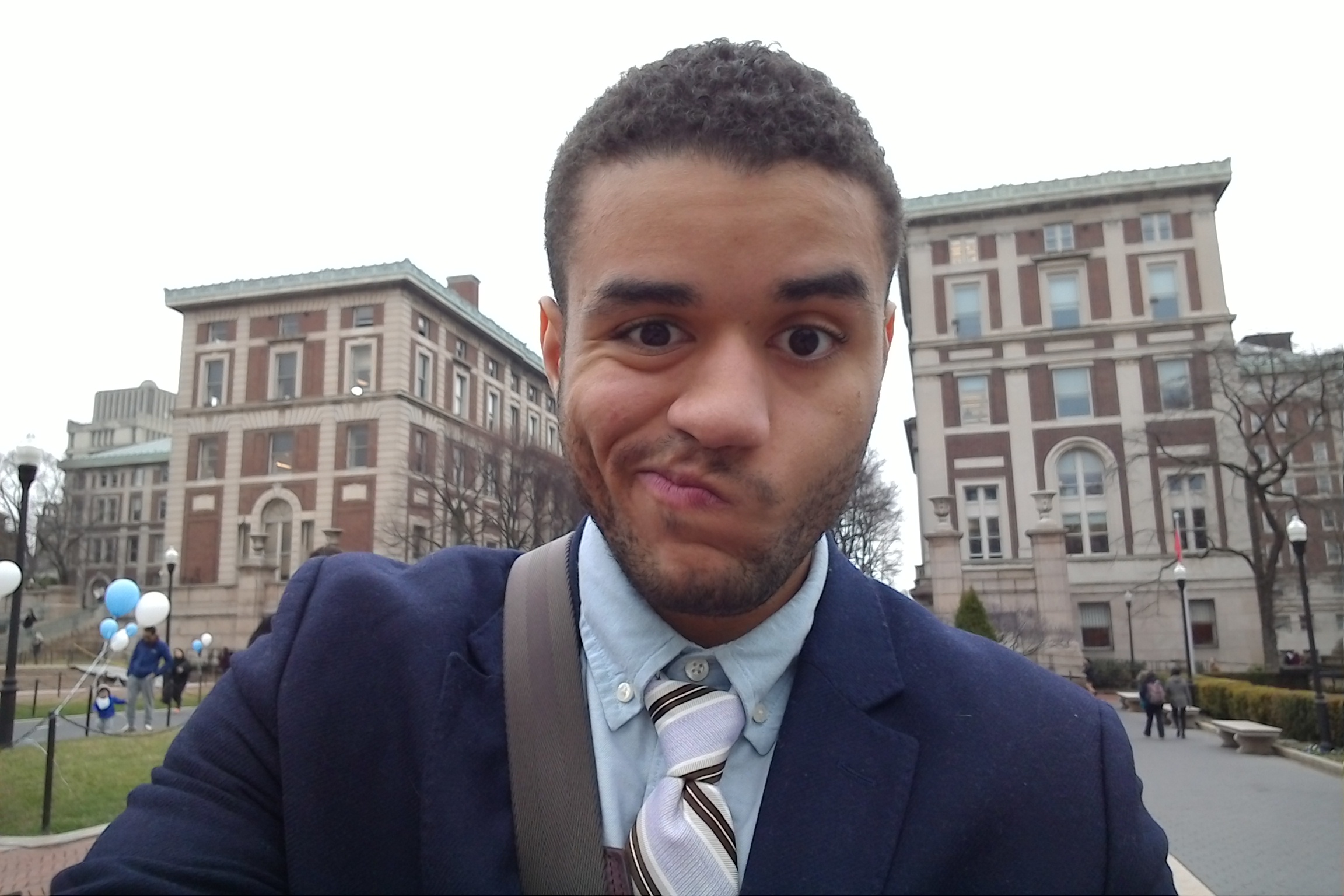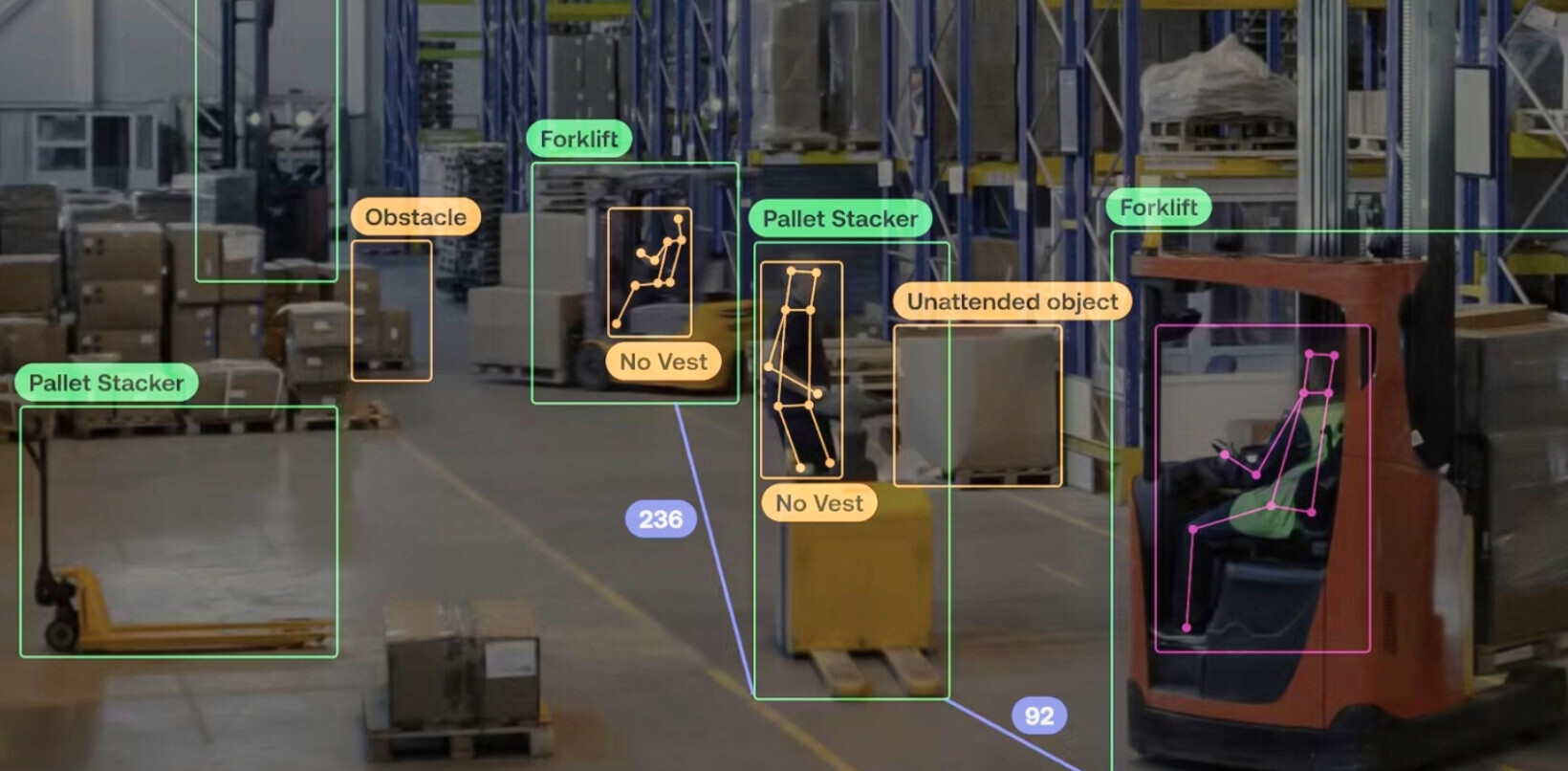Microsoft introduced the Surface 3, its newest tablet/laptop hybrid starting at $499, nearly two weeks ago to little fanfare. There was no big press conference or fancy showcase this time around. That’s kind of a shame, because the Surface 3 is the most important device in the series since the original.
The preceding Surface RT and Surface 2 only supported Window RT’s touch-friendly ‘Modern’ apps – well, other than the Office suite – meaning running software as common as Photoshop or iTunes was completely out of the question. If you wanted to use the programs you’d known for years, you’d have to shell out a lot more money for the a powered-up Pro model that could load a full version of Windows.
The Surface 3 turns the tables by running Windows 8.1 (upgradeable to Windows 10 for free this summer), so much so that it feels more like a ‘Surface Pro Mini’ than a follow-up to the Surface 2.
Design and Hardware

When Microsoft handed me the Surface 3 for my initial preview, I didn’t realize I was holding a new device at first; its build quality is just as high-end as the Surface Pro 3 I’ve been using for nearly a year. The main difference is that the display now measures 10.8 inches diagonally, instead of the Pro 3’s 12-inch screen.
The hardware resemblance means you’ve got a lightweight, sturdy magnesium alloy body weighing in at 1.37 lb, or 1.96 lb with the keyboard. It’s also just 8.7mm thick; attach the cover and it’s still a respectable 13.6mm. As a tablet, it loses out to the iPad Air 2 (0.96 lb, 6.1mm) but manages to be thinner and lighter than competing laptops like Dell’s new XPS 13 (2.8lb/15mm) or Lenovo’s 11-inch Yoga 3 (2.43lb/15.8mm).

The Surface 3 comes in two configurations. The $499 model comes with 2GB of RAM and 64 GB of expandable SSD storage, while the $599 model ups that to 4 GB and 128 GB – Microsoft throws in 1 TB of OneDrive storage to assuage storage concerns. They both share a new Atom x7 processor that allows the Surface 3 to be completely fanless, so there are no gaps in the chassis other than the speakers and ports.

Speaking of ports, you get essentially the same selection as on the Pro 3: a USB 3.0 jack, a MiniDisplay port and a microSD slot.
The one big change is that the Surface 3 forgoes the proprietary magnetic charger in favor of a high-power Micro USB port. This has two important ramifications: you only need one charger for both your Surface and your phone, and with a cheap adapter, you can now have an incredible two USB ports.
The one notable design compromise over the Surface Pro 3 is the kickstand. There are now three angles. That’s better than two on its predecessor, but not quite as convenient as the infinitely adjustable one on the Pro 3. For what its worth, I rarely found myself missing the extra adjustments, but your mileage may vary.

All these elements combine to make a very attractive little hybrid laptop that stands out against the MacBook Airs and Macbook Air lookalikes of the world. With the felt-lined Type Cover folded over the screen and the Surface Pen clipped in, it most resembles a fancy futuristic notepad.
And the smaller size means it’ll fit in most places an iPad would fit – it may just be a 1.2-inch difference in screen size, but I’m compelled to carry it around everywhere with me a lot more than the Pro model.
Display and Sound
The Surface 3’s 1920 x 1280 display is pretty great. The 3:2 aspect ratio makes it much better for browsing photos or reading vertical content than the old 16:9 on the Surface 2. And at 214 ppi, pixel density is close to what you’ll find on the Surface Pro 3 and the Retina MacBooks, making for very sharp text and images at normal viewing distances.
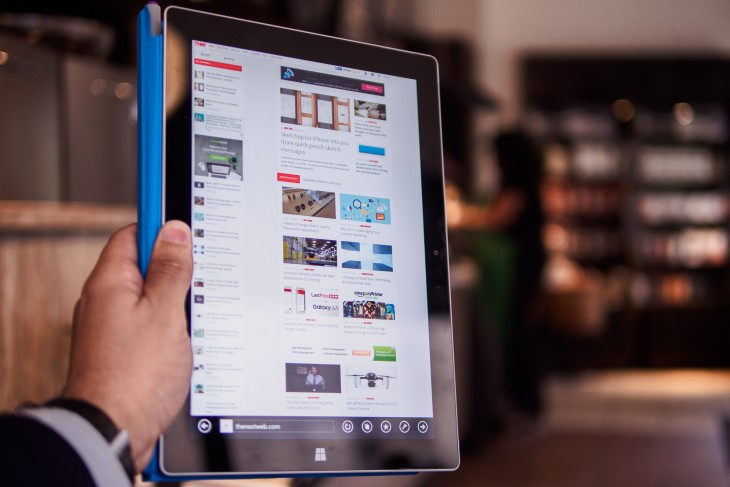
It’s not quite as clean as what you’d find on an iPad Air or some Android tablets, but good enough to display 1080p video natively and probably as much as you need at this size.
Color accuracy and viewing angles are top-notch. White balance is slightly warmer than on the Pro 3, but it’s not something you’ll ever notice unless you’re comparing them side-by-side. Blacks aren’t as dark on an OLED panel, but that technology is rare in laptop screens.
The new panel is also noticeably brighter than SP3’s screen (rated at 430 nits vs 400), aided by the lack of any air gap, and thus making it better suited for outdoor usage. You’ll be hard pressed to find a Windows PC with a better display at this price range.
Sound quality is another welcome surprise. The now Dolby-certified drivers get quite loud without becoming tinny, and stereo separation is impressive for a device this size. Sound from the audio jack is also louder than you’ll probably ever need with most headphones.
The Surface 3’s new 8MP shooter on the rear is also better than the 5MP module on older models. You shouldn’t expect much from it compared to today’s smartphone cameras, but Microsoft’s software generally does an accurate work with exposure and white balance, and the images are reasonably sharp for the resolution. It’ll serve you in a pinch.
Type Cover
The detachable keyboard is the Surface line’s most important accessory, so Microsoft has been improving it with every generation. But as the Surface Pro 3 finally gave us a decent, if not great, keyboard with the transition to a larger size screen, I was worried I’d be underwhelmed by the typing experience on the new and smaller device.

Turns out I was wrong – Microsoft has made subtle enhances to the Surface 3’s Type Cover that actually improve it over the one for the Pro model.
Like its big brother, it now magnetically latches onto bottom of the screen to set a more comfortable typing angle, but it’s now slightly stiffer to make for a more solid typing experience. And while key travel isn’t much different, resistance has been tuned to make presses more defined than they were before.
The layout has also been improved a bit too. The dedicated keys for the Windows 8 Charms bar – Search, Share, Devices and Settings – have been removed in favor of more useful functions like adjusting the display brightness and – thank goodness – proper Insert and Print Screen keys. The change makes sense given Windows 10 removes the Charms bar; I can’t recall ever using any of those buttons on the keyboard anyway.

Also useful: the Fn button can now be toggled on and off to access your F1-F12 functions rather than forcing you to hold the button. There’s even an LED indicator and all.
There are a few compromises. While the new cover manages to keep all the letter keys at virtually the same size as on the SP3, some of the keys, like Tab and Caps Lock, are slightly shorter. And though the touchpad is noticeably more responsive and clicky, it’s now smaller to accommodate the new screen size.
You quickly acclimate to those changes though, and on the whole, I always preferred typing on the smaller Surface. I even think it’s superior to some proper laptop keyboards in the price and size class. For me, it crosses a threshold from ‘I’ll get used it’ to ‘actually pretty good’.
By the way, if you’ve got an older Surface keyboard lying around and were happy with it, it’ll work with the new device. It just won’t fit the screen properly.
Surface Pen
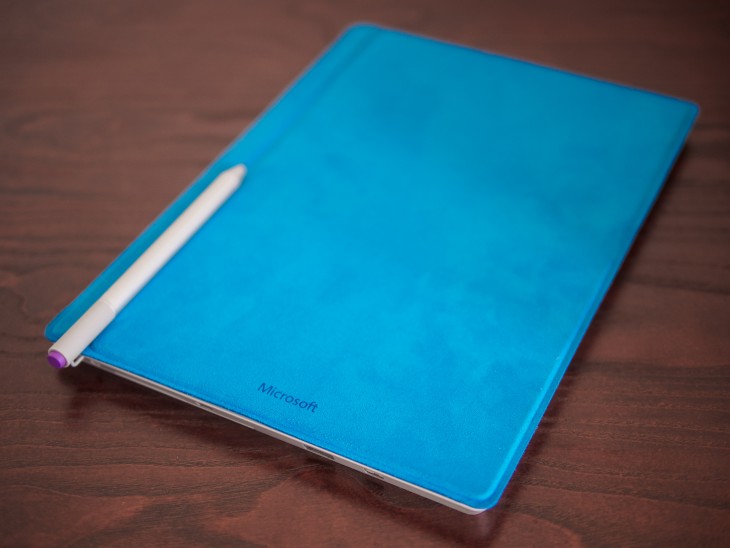
The Surface 3 is the first Surface without a Pro designation to include pressure-sensitive stylus support. The Surface Pen now comes in 3 additional colors – red, blue and black – but is otherwise identical to and interchangeable with the model for the Surface Pro 3. Unlike the Pro models though, you’ll have to pony up $50 for it this time around.

Should you opt for one (which, seriously, you should), the experience is still excellent. While some artists may prefer the Wacom technology from the earlier Pro models, I’ve found the N-Trig digitizer excellent for note-taking and photo editing.
Besides, the Surface 3 is pretty much the only laptop with digitizer support in the price range, making it an excellent option for college students looking for a new device primarily for note-taking (the excellent Drawboard PDF comes pre-installed too).
One rather vexing thing to keep in mind: there’s no proper place to store the pen while you’re using the keyboard (or if you have no keyboard at all).

You can leave it awkwardly clipped onto the keyboard or kickstand, but I don’t know why Microsoft didn’t just include a Pen holder like on the SP3. You can buy a holder for $5, but it shouldn’t be so cumbersome to store the $50 accessory by default.
Performance
The Surface RT and Surface 2 were never particularly slow, but then they only ran Modern apps that were optimized for mobile chipsets. Now that the new model can run virtually anything a desktop PC can, how it actually performed in old-school Windows apps was probably my biggest question mark.

Thankfully, and perhaps surprisingly, the Surface 3 is completely usable in desktop mode. That new Atom x7 chipset handles your average daily tasks with surprising aplomb.
I used the Surface 3 as my main device for a few days, and 90 percent of the time, I didn’t notice a significant difference compared to my Core i5 Pro model. Right now, I have five pages open in Firefox and fifteen in Chrome. Adobe Lightroom and OneNote are loaded, and I’m setting the mood with some Jackson 5 in Spotify. I’m not experiencing any hiccups.
Of course, once I start something really processor-intensive, the differences start to show. You won’t be satisfied if you’re editing a lot of video, nor if you’re working on really high resolution images with several layers. But then you’re also not who the Surface 3 is aimed at. If your day is largely spent in a browser (Chromebooks are a thing, after all) or Office apps, you won’t have a problem.
That said, sticking to Modern apps when you can is a good idea. Besides generally netting you longer battery life (more on that later), they’re optimized for under-powered processors. For instance, trying to play a 4K YouTube video at full resolution in Chrome was laughably unsuccessful, but when I played the same content on the touchscreen version of Internet Explorer, it didn’t even drop a frame.
Speaking of framerates, Intel says graphics on the Cherry Trail chipset are twice as good as on preceding Bay Trail models. It won’t provide a serious gaming experience, but it’s completely acceptable for Modern UI games, while some lighter PC titles run fine at low-to-middle settings.
Asphalt 8 ran smoothly at the default settings, and I was impressed to find Portal 2 netted a fairly consistent 50-60 fps at a 1280 x 800 resolution even with most effects set to high (except when things got really busy). You might even be able to play some newer titles if you’re willing minimize most graphics parameters.
One big performance disclaimer: Microsoft sent me the high-end $599 model, which comes with 4GB of RAM and 128GB of storage. While the processor and other specs are identical, the 2GB model will surely fare worse at multitasking.
Still, the Surface 3 is powerful enough to get me through a workday – and even some light gaming – without qualms. I suspect it will be for you too.
Battery Life
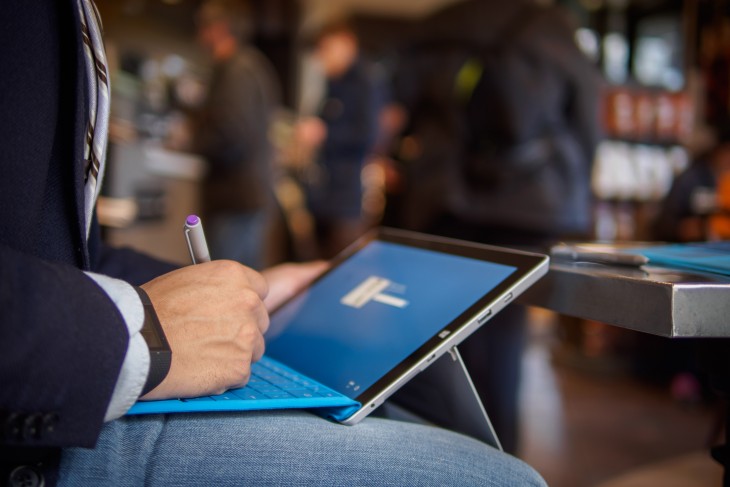
Microsoft claims a respectable 10 hours of video playback on the Surface 3 – the same as the Surface 2 – but will you ever see anywhere near that in real use?
Yes you will! Or not at all.
Okay, that doesn’t sound very helpful, but it’s the reality of using many a Windows 8 computer. If you stick with Modern UI apps as much as possible, chances are you’ll have no trouble getting through a full day of work. Once you start loading desktop apps, things are a little iffier.
As with video performance, the difference between Chrome and the modern version of Internet Explorer can be rather startling. With adaptive brightness set to about half intensity (the screen is really bright, so you shouldn’t need more) and Wi-Fi on, a day spent mostly in the touch interface netted me around 8-10 hours of use.
When I spend most of my time using Chrome instead, battery life is closer to the 6-7 hour mark. Throw in some serious Photoshop and Lightroom sessions, and you could be in the realm of 4-5 hours(although my brightness is set higher with those apps).
This dichotomy poses an interesting question for when Windows 10 rolls around.
In Windows 8, it’s easy to stick to one interface or the other. Just use desktop apps when you’re doing serious work, or Modern apps when you’re lounging on the couch or in bed.
Once I started running Windows 10 beta on my Pro 3, however, my usage pattern changed. Now that Modern apps run in moveable windows, you’re more likely to use them interchangeably with desktop apps. While the tech saavy user will be able to know what software will maximize battery life, your average Joe could see some drastic variation in endurance.
That’ll become less of a problem as Microsoft continues to build optimized universal apps intended for mobile hardware as much as desktop clunkers, but is something to keep in mind during the transition to the new OS.
The Micro USB charger does give the Surface 3 a key advantage over other laptops though. The charger is tiny – no bigger than your average high-current smartphone charger – and since I can share it with my Android phone, I’m much more likely to carry it around with me.

Another neat trick: the same external battery packs you use to charge you dead phone can power the Surface 3 when juices are running low.
Wrap-up

When we reviewed the Surface 2 in late 2013, we weren’t quite sure the device succeeded at proving the world it needed to exist. As my colleague Ben Woods wrote:
“…all it would take is the launch of a slim, moderately specced convertible that runs a full version of Windows 8.1 and I’d be left wondering if I hadn’t made the wrong decision in buying a Surface 2.”
Buying a Surface RT or Surface 2 was always a precarious choice. They might serve you well as secondary devices, but most users would need backup in the form of full Windows.
Even if performance and design had remained the same, simply running Windows 8.1 makes the Surface 3 a much better value than the two devices before it. It’s the first non-Pro device you can use as your sole computer.
How it fares against the competition at its prices ranging from $499 to $780 (with keyboard and pen) is harder to assess given there isn’t really anything that quite matches it at any price point.
On the tablet front, the lighter $499 iPad Air 2 will likely net you better average battery life with a much larger selection of touch apps, but has only 16GB of non-expandable storage, just the one lightning port and nowhere near the versatility of full Windows.
On the Windows side, Lenovo’s new 11-inch Yoga 3 starts at $699 and features a faster processor and more ports, but is slightly larger and heavier and has no stylus support.
If you already own an older Type Cover or don’t mind using a Bluetooth/USB keyboard, the Surface 3 ends up costing less too. I still wish Microsoft included the keyboard and pen by default, but now that full Windows is on board, I can actually see some users only buying the tablet portion and connecting peripherals when at home for more serious work.

I’ve used a Pro 3 for nearly a year and enjoyed it thoroughly, but it wouldn’t always be my first recommendation to friends and family looking for a new laptop and it certainly wouldn’t be my pick for a tablet. It could be too large or too expensive compared to alternatives, and though you buy it for the versatility, you often came off feeling that a dedicated laptop or tablet would be significantly better at their respective jobs.
Despite slower internals and smaller size, the Surface 3 compromises less on either of its form factors. It’s small enough to be as portable as legitimate tablets, and the improved Type Cover is just good enough to not make you miss your laptop’s keyboard.
With an imminent upgrade to Windows 10 – and hopefully, an influx of universal apps – it’s likely to become a better value. If you don’t need the extra performance, the Surface 3 makes Microsoft’s vision of a “tablet that can replace your laptop” actually ring true.
The Surface 3 is due to arrive on May 5 – pre-orders are already live – with an LTE version later in the year. You’ll get a year of Office 365, 1 TB of OneDrive storage and 60 monthly minutes of worldwide Skype calling with your purchase too.
Get the TNW newsletter
Get the most important tech news in your inbox each week.