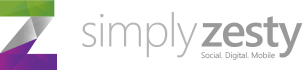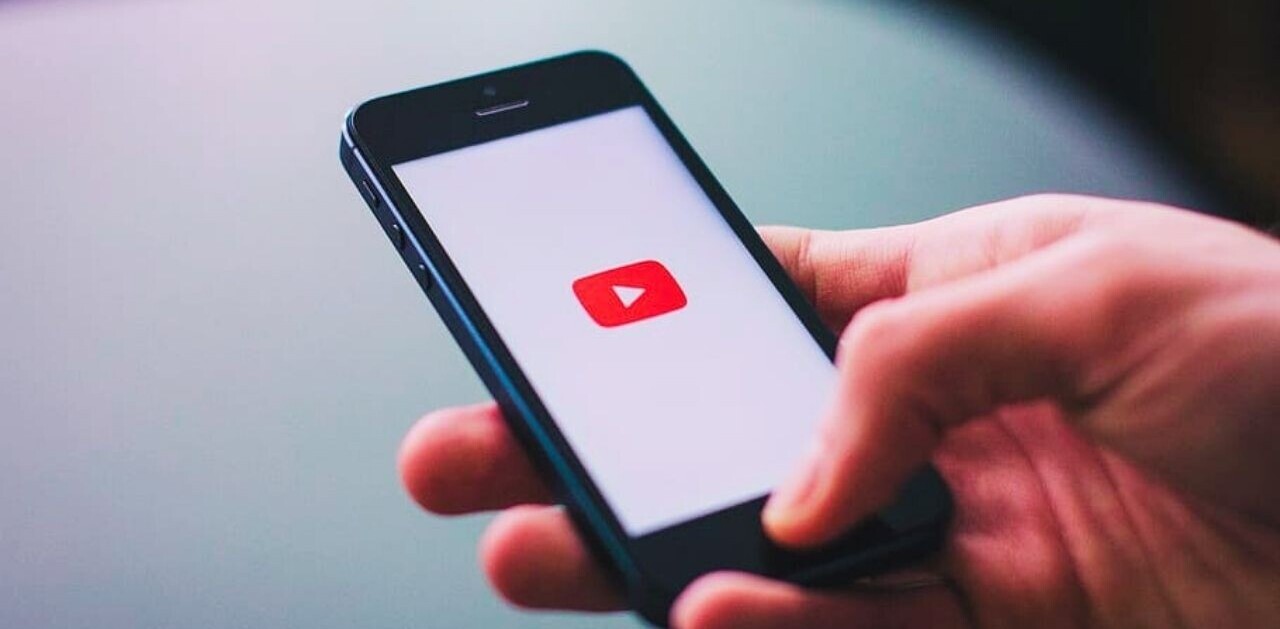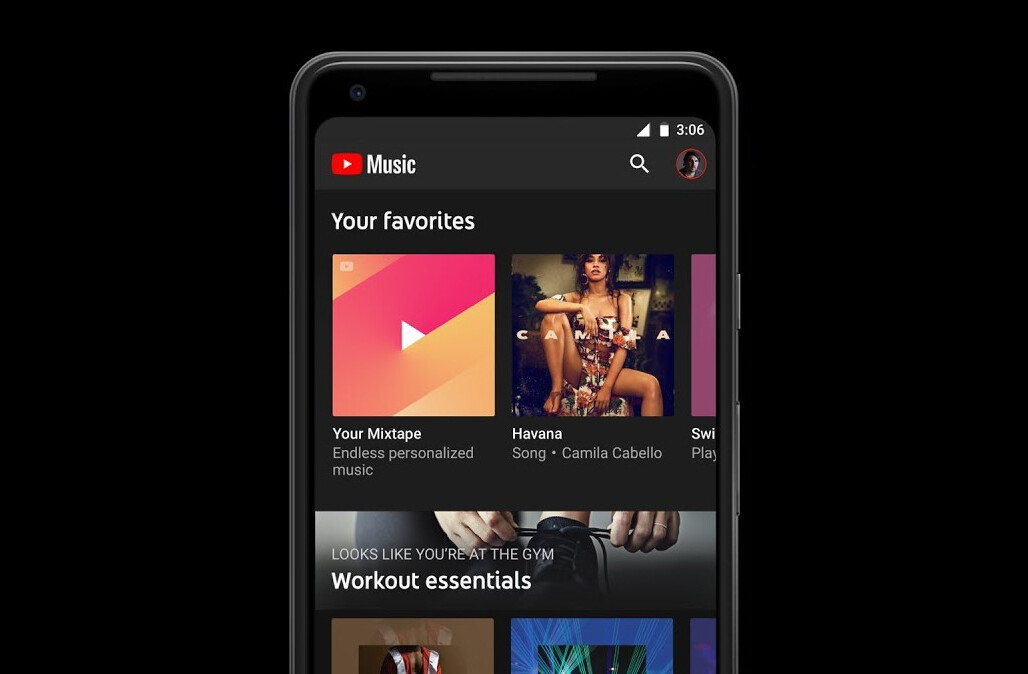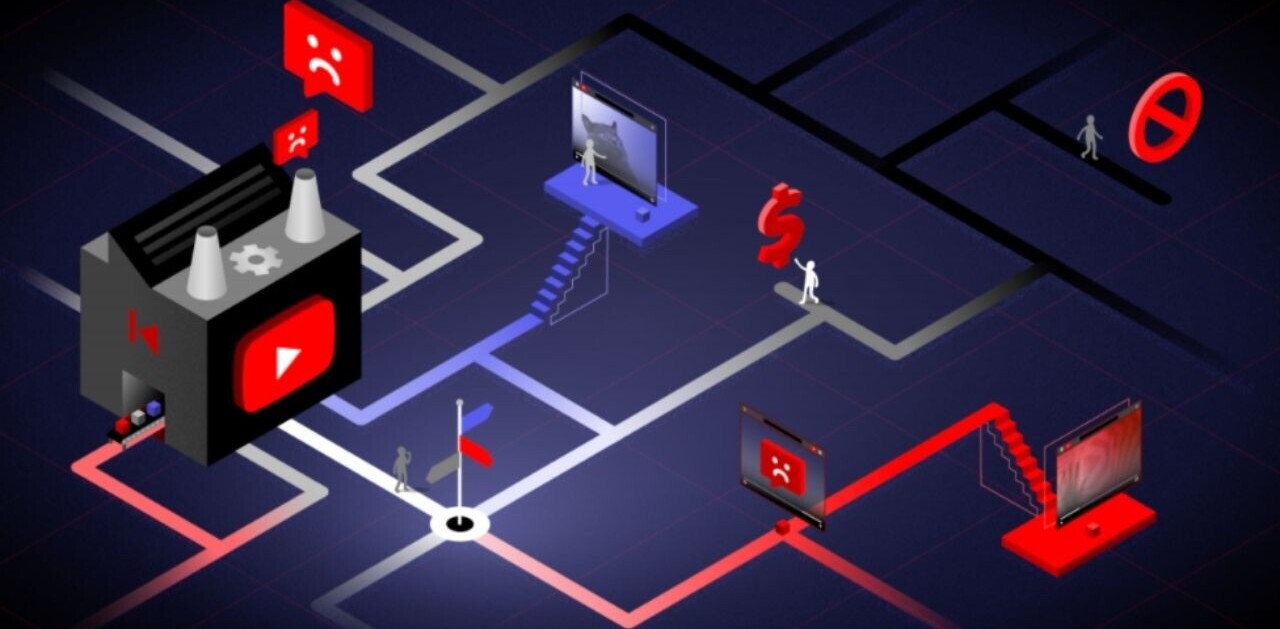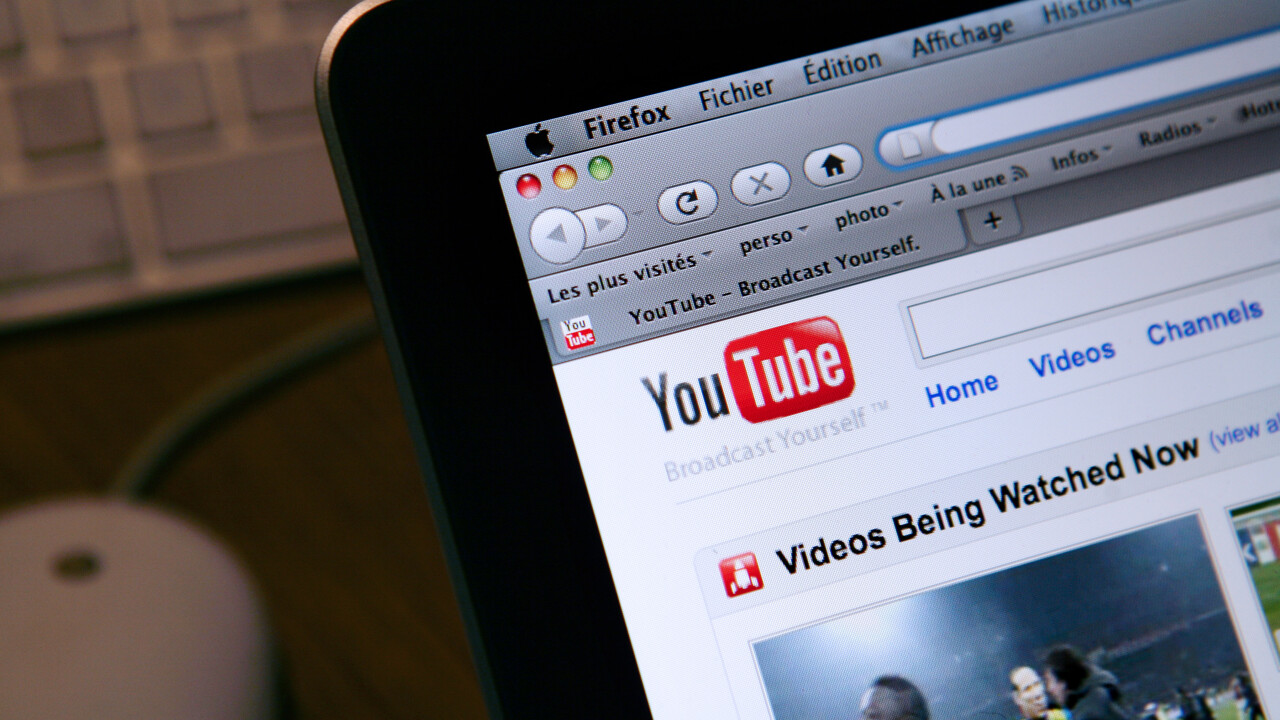

As well as being the most popular video site in the world, YouTube is also the second biggest search engine next to Google, its parent company. Considering that over four billion hours of video are watched each month on YouTube, we’re spending more time than ever on the site. Now that the site has been given a new layout, one that places a greater focus on subscriptions, it’s now more vital than ever to understand your audience and what content works best.
Since there are more companies using YouTube to drive sales and brand awareness, it’s as good a time as any to learn about it and see how you can improve your channel.
Why you should be using Analytics
Understanding your audience
One of the fundamental features of the analytics tool is the demographics section, offering you a better picture about how to see how your YouTube audience.
By studying your demographics, you can get a clear picture of the target group you’re appealing to and by making yourself aware of this information, you can better tailor your content and engage more effectively.
Finding out what content works
Under the views reports, it’s possible to see which videos are popular with your audience. If you’re experimenting with different ideas, you will get a much better idea about what viewers respond to. You can check out a breakdown of the views, estimated minutes watched and also, monetizable views.
Discovering how engaging your videos are
Under the audience retention tab, you can figure out which videos are the most popular, find out the average time the viewer spent watching and at what point they stopped watching. Under the engagement reports, you can see which videos have attained the most engagement, which videos get shared and commented on the most.
The usefulness of these tools can not be overstated. You can apply these results and enhance the quality of your work, making your videos more concise and ensuring they are viewed and shared by the broadest possible audience.
Monetizing your videos
It’s important to note that good YouTube channels were usually created because of the passion behind them rather than trying to make money. Generally, it takes a long time and a lot of hard work to build up a large following. However, when you have gained a steady increase of followers and views, it’s worth monetizing your work.
There are a number of ad formats designed to help monetize your videos and through experimentation, you can discover which ones provide the greatest returns.

Getting started
When you first access YouTube Analytics, you will be greeted by the overview page which displays all of your channel’s activity over the last 30 days. It’s entirely possible to base your future strategy on this screen alone as pretty much all important content is located here.
Views, estimated minutes watched, earnings, engagement, top videos and demographics. A good overview is provided, but chances are you will want to go further and see what areas you can improve upon. Clicking on any of the metrics that feature here will take you to that specific report where you can view it in further detail.
The entirety of YouTube’s analytics can be broken down into three different sections, views, engagement and earnings.

Data filter
Before you proceed, a handy tool you should definitely keep in mind is the data filter located at the top of the screen. Unless you’ve only posted a small number of videos, this tool will be very useful in narrowing the number of videos you’re analysing. The main sections you can filter down is by video, geographical location, timeframe and dates. This can be used for any section so if you enter keywords into any of these sections, you will be presented with a number of different autocomplete options so finding videos is easy.
Also, the majority of reports featured use a line chart, which displays how your views (or the metric in question) are distributed. You have the option of checking data points in daily, weekly or monthly increments or even compare them to a second metric if required.

Views Report
The first port of call when you’re analysing your results, views are the most basic metric to measure your success. Alongside the amount of views your videos get, it also tells you how many of those views were monetised as well as the estimated number of minutes spent watching your videos. It should be mentioned that views signify when the user intends to view the video. If a video is set to autoplay and someone watches it, that view isn’t counted.
Perhaps more importantly, you can find out where your views originated from as well as the number of views you’re getting per day. Knowing what location your views are coming from can be useful if your content is aimed at local audiences. If you have a high viewer rate in the U.S. for example and you’re based in Europe, you can make slight adjustments to your content so that it appeals more to this demographic.

The section you should pay the most attention to is ‘Audience retention.’ As the name suggests, this tells you just how good your videos are in keeping attention and ensuring that all viewers watch until the end.
Absolute audience retention shows the views of every moment of the video as a percentage of the number of views of the beginning of the video. It’s possible for this figure to go beyond 100% as any views where the video is rewinded or a particular moment is watched again will push this figure upwards. On the other hand, any instances where your video is fast forwarded or abandoned will see this figure fall.
Relative audience retention shows how well your videos keep viewers in comparison to other YouTube videos of similar length. The higher the figure, the more viewers that kept watching your video.
While it isn’t possible to get a perfect 100%, you should aim for an average viewing percentage of 60%. There are two ways you can ensure that this percentage is as high as possible. The first is to ensure that all content shown on your channel is interesting enough to keep you watching towards the end, while the other method is to keep your videos short. The latter is common sense: The shorter the video, the more likely someone will watch to the end.

Engagement Report
The real meat of your analytics involves the social side of your videos. This section concerns how many people subscribe to your videos, the ratio of likes and dislikes, favourites, comments and sharing. The metrics in this section are relatively straightforward although the one section you may want to keep an eye on is annotations. If you’re regularly asking annotations to link to other videos or convince people to subscribe, you will see their click-through rate and close rate (the percentage of annotation impressions that were closed by the viewer).
Engagement has grown in importance thanks to the new layout YouTube introduced recently. As well as making the overall interface better for viewers and content producers, the site is placing importance on subscribing to channels.
For one, all videos now have the subscribe button directly underneath it. This is to help grow original channels and help grow content by placing subscriptions front and centre of the experience.
Earnings Report
Unless you’re one of the top channels on YouTube, it’s probably not a good idea to place too much hope in payment. The average top 1,000 channel receives $23,000 net each month from YouTube ad revenue so while it’s possible to make a living out of it, it will take a lot of effort to reach that point.
Another factor that will work against you is that ads are only displayed to those who allow it so roughly between a quarter to half of all views will count towards it. And even then, you need a significant audience before you begin to see any tangible returns.
When your videos start getting some traction, it’s worth spending some time analysing ad performance. Here you will be shown how much you’re earning through playback-based cost per mille (CPM) and impression-based CPM. More importantly, the different type of ads will be displayed at the bottom so you can see just how well the different ads are performing. When you’re starting out, it’s good to activate all of them to see just how well each one performs. Then after a brief period of time, choose the ad formats that are performing the best.

Activating monetization
To activate monetization on your account, you must go into the “Video Manager” section of your account and choose to monetize your video by clicking the $ symbol. Here you will choose which ad formats you want to enable.
If your video features any third-party content such as a music label, you may not be allowed to monetize your video if you do not have the official rights to use it. YouTube itself covers a lot of different situations where this might apply.
If you have an Adsense account, you can link it up to your YouTube account to simplify payments. Once you’ve done this, you are usually paid when your earnings reach a specific amount (usually $100) so for small publishers, it may be a while before you begin to see any tangible returns.
This article is published in association with SimplyZesty, a digital marketing agency.
Image Credit: Loic Venance/Getty Images
Get the TNW newsletter
Get the most important tech news in your inbox each week.